Texture Painter: Precision AI-Powered Texture Editing
The Texture Painter is a specialized tool that allows you to paint textures directly onto your 3D models with precision and control. Located in the Texture Painter tab on the left sidebar, this tool provides a sophisticated workspace for making targeted texture modifications to models that already have existing textures applied. Unlike the Texture Generator which creates complete new texture sets from scratch, the Texture Painter focuses on detailed refinements, specific area modifications, and precise artistic enhancements of existing materials.
The Texture Painter is specifically designed for models that already have textures applied. If you need to generate completely new textures for an untextured model, you should use the Texture Generator first to create base textures, then proceed to the Texture Painter for detailed modifications and enhancements. This tool excels at adjusting specific parts of textured models, overpainting sections to change their appearance, modifying colors, and making detailed artistic adjustments that would be difficult to achieve with broader texture generation tools.
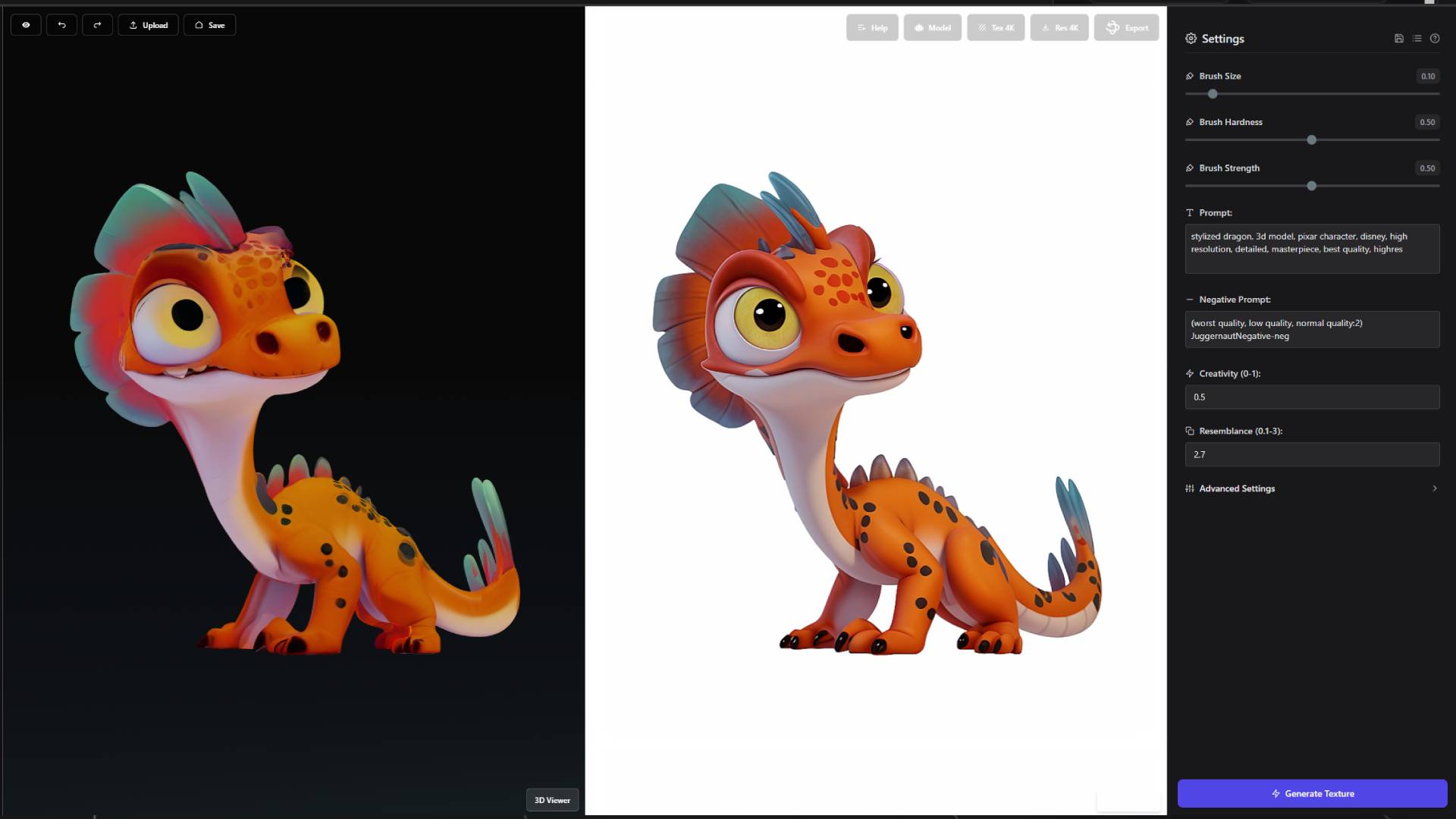
Workspace Layout and Interface Organization
When you click on the Texture Painter tab, you'll see a carefully organized layout that splits the workspace into three main parts designed for efficient texture painting workflows. The center area contains the two largest and most important sections: the 3D viewer on the left and the Paint Preview on the right. These two areas work together to provide you with a complete view of your model and the texture content you can apply to it. On the right side of the interface, there's a smaller sidebar containing all the settings and controls you need for texture painting operations.
The 3D viewer displays your loaded model with its current textures, allowing you to see exactly how your painted modifications will appear on the final model. This viewer supports all standard 3D navigation controls, so you can rotate around your model, zoom in for detailed work, and pan to focus on specific areas. The real-time nature of this viewer means you can immediately see the results of your painting actions as you apply them, providing instant feedback on your modifications.
The Paint Preview area on the right side of the center section shows AI-generated texture content based on your prompts and settings. This preview displays the texture patches that you can selectively paint onto your 3D model. The Paint Preview updates each time you generate new content, giving you fresh texture options to work with. Understanding how to effectively use the relationship between the 3D viewer and Paint Preview is crucial for successful texture painting workflows.
Top Toolbar Controls and Options
The top toolbar provides comprehensive control over your texture painting session through a collection of essential tools and options. The eye icon serves as a interface toggle that allows you to turn off toolbar buttons to clear up screen space when you need more room for your 3D viewer and Paint Preview areas. This feature is particularly useful when working on detailed modifications where maximum screen real estate is important for precision work.
Navigation through your work history is handled by the go back and go forth buttons, which provide full undo and redo functionality for your painting actions. These controls track each individual painting stroke, allowing you to experiment freely with the knowledge that you can always return to previous stages of your work. This revision control system enables creative exploration without the fear of losing successful modifications, encouraging you to try different approaches and techniques.

The upload button allows you to load custom 3D models directly into the Texture Painter from your computer. When using this feature, remember that the Texture Painter works best with models that already have textures applied. If you upload an untextured model, consider using the Texture Generator first to create base textures before proceeding with detailed painting work. The save button preserves your current model with all painted modifications to your Dashboard, ensuring that your work is safely stored and accessible for future editing sessions or export to other applications.
Model selection functionality in the top toolbar lets you choose which AI model to use for generating paint content. Different models excel at different types of content generation, and you can switch between models during your painting session to achieve varied results for different areas of your model. The help section provides contextual information about AI models and painting techniques, offering guidance on optimal settings for different types of texture modifications and tips for achieving specific artistic effects.
Resolution control is handled through two separate settings in the top toolbar. The texture resolution setting controls the resolution of textures used during the painting process, with higher resolutions providing more detail but requiring more processing power and time. The export resolution setting determines the resolution of your final exported model, and this can be set independently of your working resolution, allowing you to work efficiently at lower resolution while still producing high-quality final results. The export button completes the workflow by allowing you to export your finished model as a GLB file directly to your computer, including all painted modifications ready for use in external 3D applications.
Loading Models and Dashboard Integration
There are two primary methods for getting 3D models into the Texture Painter, each serving different workflow needs and preferences. The direct upload method works well when you have externally created models or models from previous projects that you want to modify using the Texture Painter. However, the most efficient approach for working within the 3D AI Studio ecosystem is through the Dashboard integration method.
You can load a model into the Texture Painter by going to your Dashboard and locating any 3D model you want to work with. On the model, click the Process button, then select Texture AI from the available options. This automatically loads the selected model into the Texture Painter without requiring you to manually download and re-upload files. This seamless integration eliminates intermediate file handling steps and maintains quality throughout the process, making it particularly valuable when working with models created using other 3D AI Studio tools like Text to 3D, Image to 3D, or the Texture Generator.
The Dashboard integration method represents the recommended workflow for most users because it preserves all model data and existing textures without compression or quality loss that might occur through file export and import cycles. When you use this method, your model appears in the Texture Painter with all its existing textures intact and ready for modification, allowing you to immediately begin painting operations without any additional setup or configuration.
Understanding the Paint Preview System and Workflow Concepts
When a model is loaded into the Texture Painter, you'll see your 3D model displayed in the left portion of the center area, while the right side shows the Paint Preview. The Paint Preview is where AI-generated texture content appears based on your prompts and settings. This preview area displays the texture patches that you can selectively paint onto specific areas of your 3D model. Understanding how this system works is crucial for successful texture painting operations.
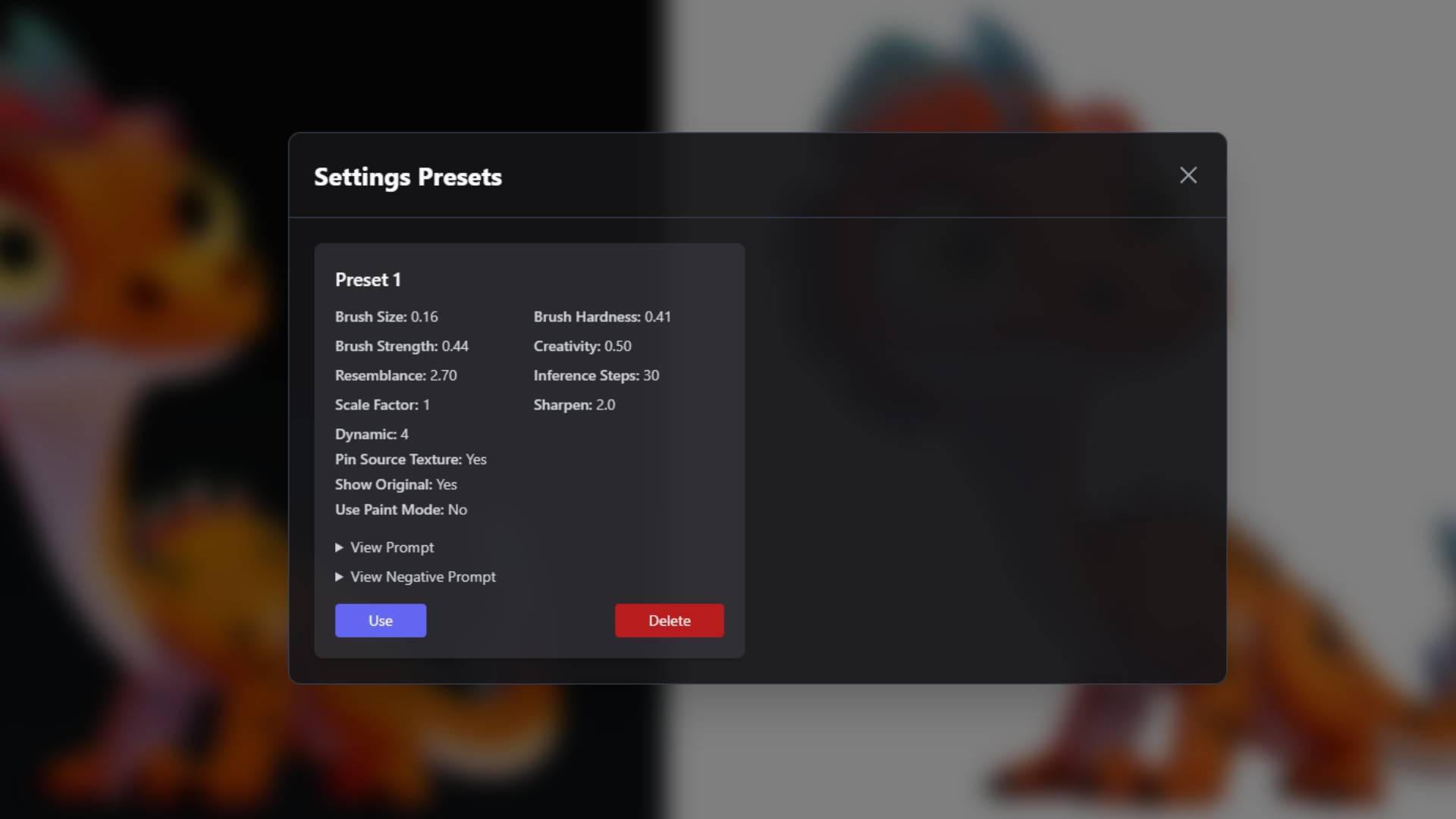
It's important to understand that the Texture Painter is not a one-click solution where generated textures automatically apply to your entire model. Instead, you need to manually paint the parts from the generated image on the right onto your 3D model on the left. This manual painting approach provides precise control over which parts of the generated content are applied and where they are placed on your model. You can be very specific with this process, painting only certain parts from the generated image onto particular areas of your 3D model, then generating new content for other areas.
This workflow concept is crucial because many users initially expect the generated texture to automatically appear on the 3D model in the export, but the painting step is essential for applying the content where you want it. The manual painting approach allows for highly specific modifications where you can paint only the parts of generated content that work well for your needs, generate additional content for other areas, and build up complex texture modifications through multiple generation and painting cycles.
Brush Controls and Painting Parameters
The Texture Painter provides comprehensive brush controls that determine how AI-generated content is applied to your 3D model. The brush size setting controls the diameter of your painting brush, with larger sizes covering more area quickly but providing less precision, while smaller sizes allow for detailed work on specific features. The brush hardness setting controls the edge characteristics of your brush strokes, with hard brushes creating sharp, defined edges suitable for precise modifications and clean boundaries, while soft brushes create gradual transitions that blend naturally with existing textures.
Brush strength determines the opacity and intensity of painted content, affecting how dramatically the generated content modifies your existing textures. Higher strength values apply generated content more opaquely, completely replacing the underlying texture, while lower strength values create more subtle, translucent applications that blend with existing textures to create layered effects. The combination of these brush parameters provides extensive control over how generated content integrates with your existing textures, allowing you to achieve anything from subtle enhancements to dramatic overpainting effects.
The brush controls work in conjunction with the AI generation parameters to provide complete control over your texture painting workflow. You can adjust these settings dynamically during your painting session, changing brush characteristics as you work on different areas of your model or as you switch between detailed work and broader modifications.
AI Model Parameters and Content Generation
The AI parameter system in the Texture Painter allows you to fine-tune how the AI generates content for painting, providing control over creativity, adherence to existing textures, and generation quality. The prompt input field allows you to describe the texture content you want to generate, guiding the AI in creating content that matches your artistic vision. You can also use a negative prompt to specify what you don't want in the generated content, helping to exclude unwanted colors, materials, or visual elements that might interfere with your intended result.
The creativity setting controls how much the AI deviates from the existing texture when generating new content. When you set the creativity to be higher, the generated content doesn't stick to the original model as well and becomes more creative and varied. Lower creativity values create content that stays closer to the existing texture characteristics, maintaining visual consistency with your current materials. The resemblance setting works similarly, determining how closely the generated content matches the existing texture style and properties.
Additional parameters include the number of interference steps, which controls the computational effort applied to content generation, the scale factor that affects the size and detail level of generated texture elements, sharpen settings that enhance the clarity and definition of generated content, and dynamic settings that influence the variation and complexity within generated content. These parameters work together to give you precise control over the quality and characteristics of generated texture content.
Pin Source Texture and View Management
The pin source texture feature provides important control over the relationship between your 3D model view and the painting process. When pin source texture is enabled, you can only paint in areas where you have generated content that corresponds to the current view angle and surface areas. This means that if you rotate your view and try to paint, you won't be able to paint in areas where you haven't generated appropriate content for that viewing angle.
This feature ensures that painted content aligns properly with your model's geometry and existing textures, preventing misaligned or distorted texture applications that can occur when painting content that doesn't match the current viewing geometry. The pin source texture system helps maintain consistency and proper alignment in your texture painting by ensuring that the generated content in the Paint Preview corresponds to the surfaces you're actually looking at on your 3D model.
Understanding this concept is important for efficient workflow management. When you want to work on different areas of your model, you'll need to position your view appropriately and generate new content for each area you want to modify. This approach ensures that the generated content is appropriate for the specific geometry and texture characteristics of each area you're working on.
Paint Modes and Color Options
The Texture Painter provides two distinct painting modes that serve different purposes in the texture modification workflow. The primary mode applies AI-generated content from the Paint Preview directly onto your 3D model, allowing you to paint the texture content shown in the preview onto specific areas of your model. This is the main mode for applying AI-generated textures, materials, and surface details to targeted areas.
The alternative paint mode allows you to choose a paint color and paint solid colors directly onto your model instead of applying generated texture content. This color painting mode is useful for making color adjustments, creating base layers for further texture generation, or adding color guides that can inform subsequent AI generation processes. For example, if you have new ideas to guide the image generation process, you can use color painting to quickly establish color schemes and visual direction before generating detailed texture content.
Color painting can be particularly valuable when you want to quickly visualize ideas on your model before generating detailed texture content. You can paint broad color areas to establish your artistic vision, then use these colors to guide AI generation of detailed texture content that matches your color scheme and overall design direction.
Settings Presets and Workflow Efficiency
The Texture Painter includes a comprehensive settings presets system that allows you to save and reuse successful parameter combinations, significantly streamlining your workflow and ensuring consistency across projects. When you find settings that produce the results you want, you can click the save button in the top right of the settings sidebar to preserve those configurations. The system allows you to provide descriptive names for your presets, making it easy to remember what each preset is designed to accomplish.
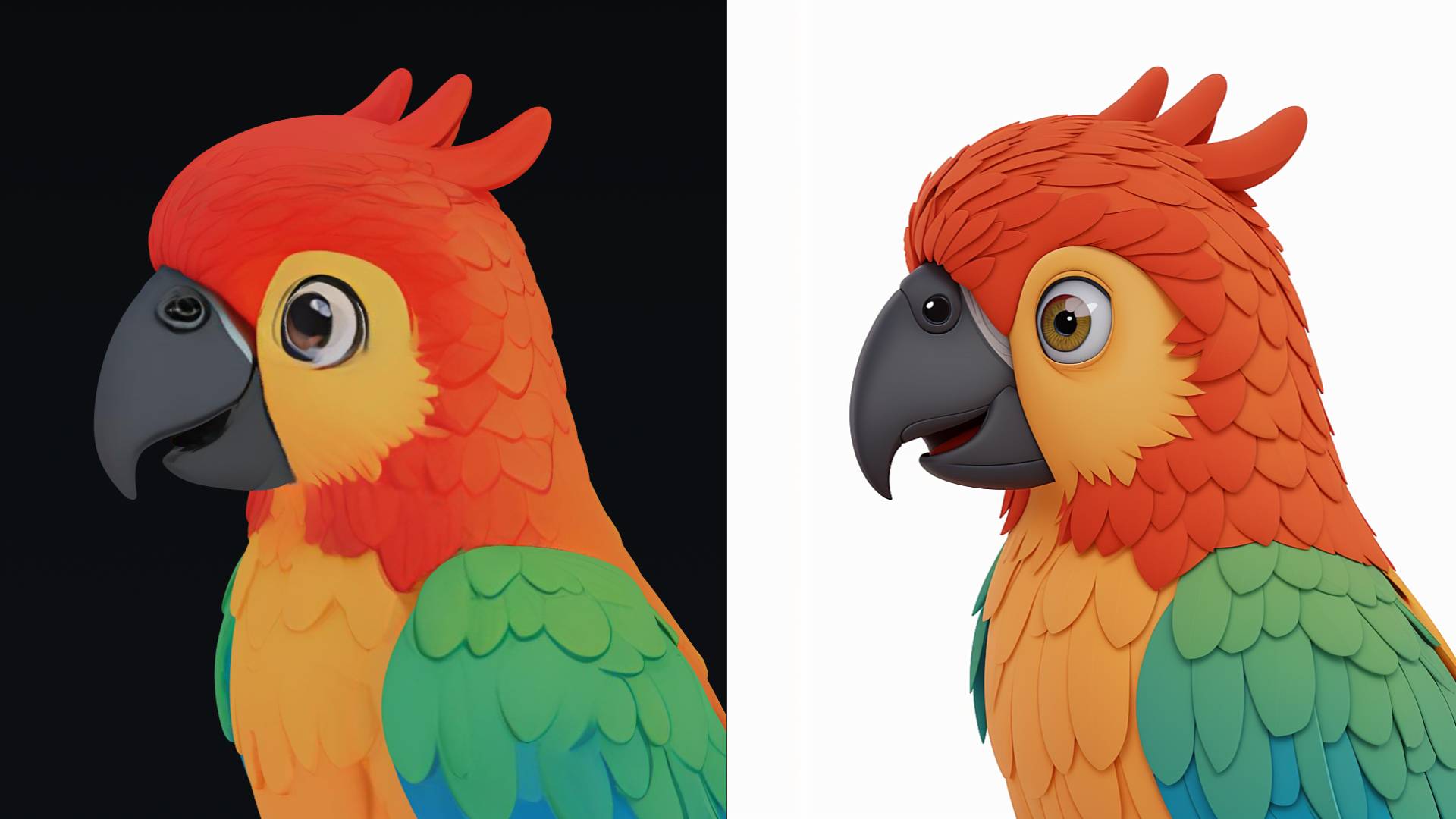
To use saved presets, click the settings bar tab located next to the save function. This opens a panel where you can see all your saved presets and click "Use" next to any preset to immediately apply those settings to your current painting session. This preset system is invaluable for maintaining consistency across different parts of your model, returning to successful settings after experimentation, and building a library of go-to configurations for common texture painting tasks.
The presets system becomes particularly powerful as you develop experience with the Texture Painter and begin to understand which parameter combinations work best for different types of modifications. You can create presets for different materials, different types of artistic effects, or different levels of detail, allowing you to quickly switch between approaches as you work on different areas of your model.
Advanced Techniques and Professional Applications
The Texture Painter can be used for a wide range of applications, from subtle adjustments to dramatic overhauls of your model's appearance. For adjusting specific parts of textures, you can use small brush sizes with moderate strength settings to make targeted improvements to particular areas without affecting the surrounding material. This approach is excellent for fixing minor issues, enhancing specific details, or making color corrections to isolated regions.
When you want to overpaint or completely change parts of a 3D model, you can use larger brush sizes with higher strength settings to replace existing textures entirely. This technique allows you to dramatically alter the appearance of your model by painting new materials, colors, or surface characteristics over existing textures. The ability to generate new content specifically for overpainting operations means you can completely transform sections of your model while maintaining precise control over the boundaries and integration with unchanged areas.
Color modification represents another important application of the Texture Painter. You can use the color painting mode to adjust the overall color scheme of your model, create color variations for different versions, or establish color guides that inform subsequent texture generation operations. This flexibility makes the Texture Painter valuable for both subtle refinements and major artistic changes.
The iterative nature of the Texture Painter workflow encourages experimentation and refinement. You can generate content, paint selected portions onto your model, evaluate the results, generate new content for other areas, and continue building up your modifications through multiple cycles. This approach allows you to achieve complex, professional-quality texture modifications that would be difficult or impossible to accomplish with single-step texture generation tools.
The Texture Painter represents a powerful tool for precision texture modification that bridges the gap between automated AI generation and manual artistic control. By combining AI-generated content with precise manual application, it provides a workflow that balances efficiency with creative control, enabling you to achieve professional-quality texture modifications tailored to your specific artistic vision and technical requirements.
Ready to begin precision texture painting? Navigate to the Texture Painter in your sidebar, or return to the 3D AI Studio Dashboard (opens in a new tab) to load existing models and start enhancing your textures with AI-powered painting tools.