Image Studio: Complete Visual Creation Workspace
Image Studio is a comprehensive image creation and manipulation workspace located in the top left sidebar under your Dashboard. The platform houses over 100 specialized tools designed for image creation, editing, and conversion tasks. Image Studio integrates multiple AI models, editing capabilities, and conversion tools within a single interface.
The workspace supports both beginners and advanced users with tools ranging from simple image generation to complex multi-step workflows. Image Studio serves as the recommended starting point for most 3D creation workflows, allowing users to perfect their concepts in 2D before proceeding to more resource-intensive 3D generation.
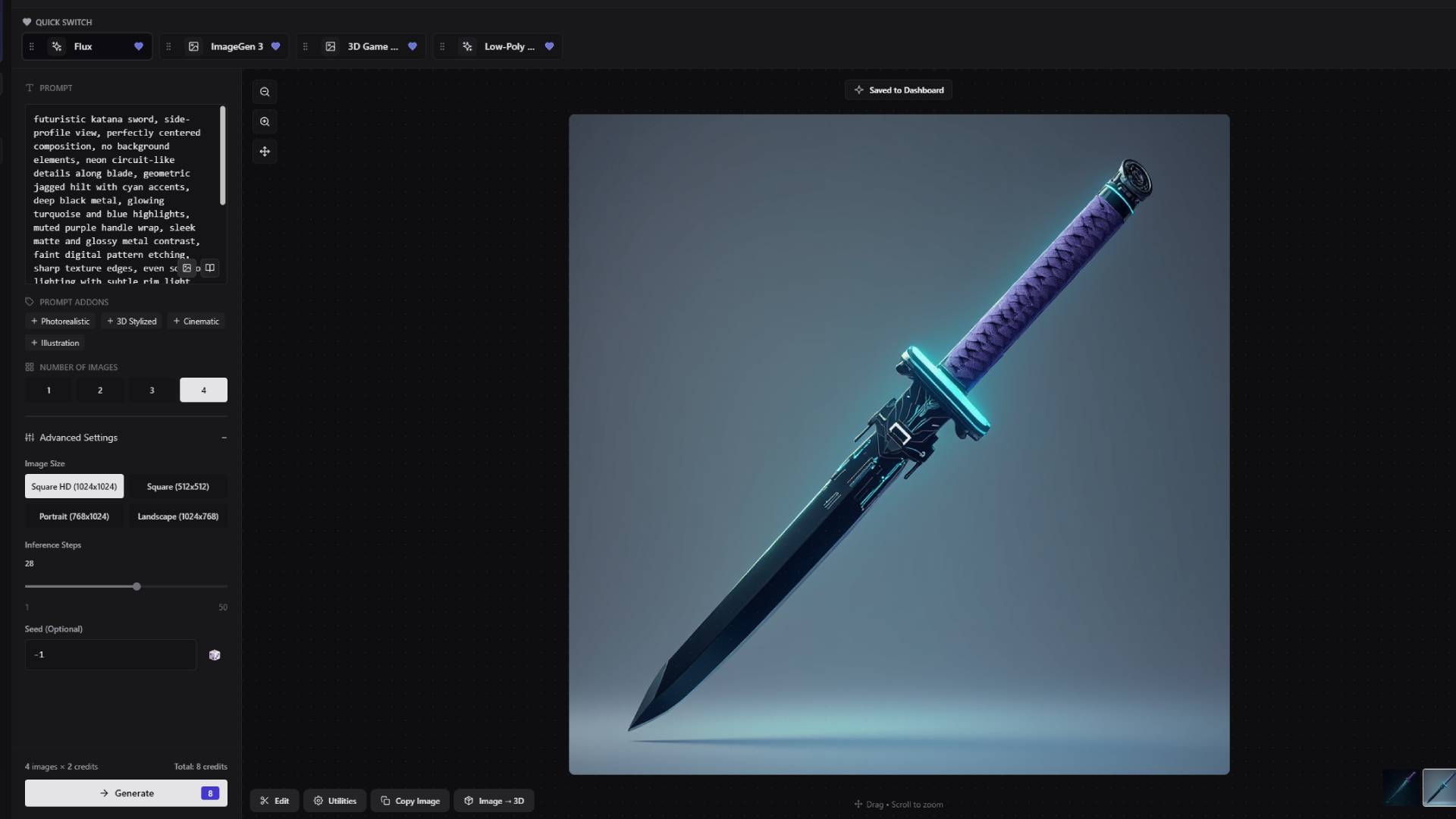
Image Studio organizes its functionality into eight main categories: Generate, Edit, Convert, Image Reference, Sketch, Utilities, Video, and Tutorials. Each category contains multiple specialized tools designed for specific aspects of the image creation workflow.
Generate Category: AI Model Collection
The Generate category provides access to various AI image generation models that are updated weekly. This category serves as the starting point for creating new images from text descriptions or uploaded reference images.
The platform includes several general-purpose models. Flux offers versatile image generation across different styles and subjects. Flux Pro provides enhanced detail and better prompt adherence for professional applications. Flux.dev includes additional customization options for advanced users. ImageGen from Google provides Google's image synthesis capabilities, while GPT-Image1 from OpenAI offers strong performance in understanding complex prompts.
Image Studio also includes specialized models for specific use cases. The 3D game asset model generates images optimized for game development workflows. The character model focuses on creating consistent character designs. The low poly tool generates images of objects in low polygon style, creating simplified geometric representations ideal for game assets and 3D modeling. The voxel-style model creates images suitable for retro gaming aesthetics. The clay-sculpt model generates images that appear clay-like, useful for 3D printing applications.
Additional specialized models include the 3D-stylized render model for images that translate well to 3D space, the concept art model for professional concept development, anime models for anime-style artwork, landscape models for environmental imagery, portrait models for character faces, dreamscape models for surreal imagery, pixel art models for retro graphics, logo models for brand imagery, fantasy models for magical themes, abstract models for non-representational art, and architecture models for building designs.
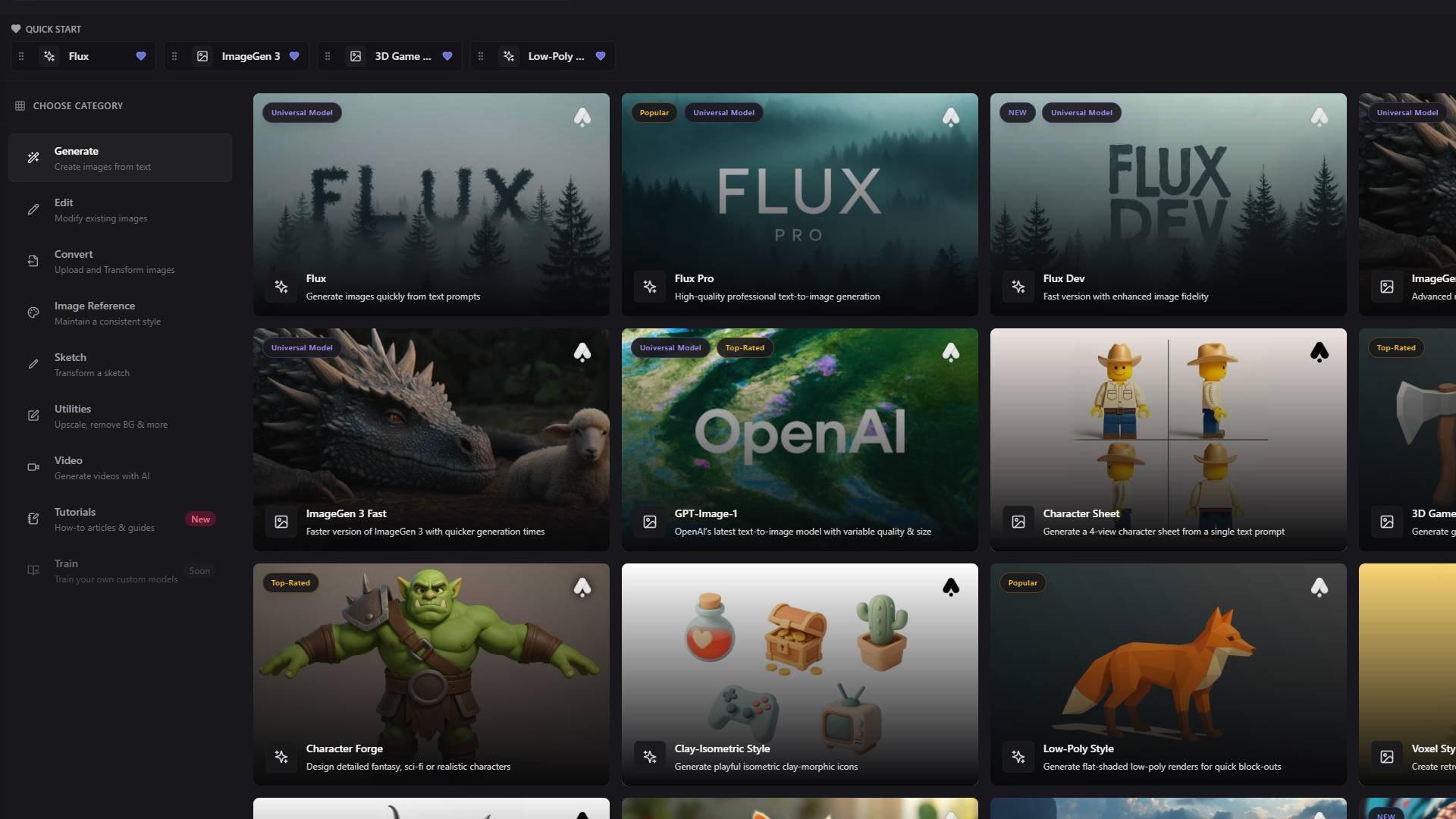
When you select a tool in the Generate category, the interface displays a card-based system. Clicking any tool card opens the specific generation engine with a workspace designed for that model's capabilities.
The generation interface centers around a prompt box where you describe your desired image in natural language. The quality of generated images depends on how effectively you communicate your vision through text prompts. Image Studio provides several features to support prompt creation.
Next to the prompt box, a small image icon button allows you to upload existing images for prompt conversion. This feature analyzes uploaded images and generates text prompts that could recreate similar imagery. This is useful when you have reference images that capture the style or composition you want to achieve.
The prompt manager allows you to store, organize, and categorize successful prompts for reuse in future projects. As you develop experience with the platform, you can build a personal library of effective prompt structures.
Below the prompt section, prompt add-ons provide pre-crafted prompt elements that adapt based on your selected model. These add-ons integrate seamlessly with your existing descriptions to achieve specific visual effects. For example, when using Flux tools, you might see add-ons for photorealistic, 3D stylized, cinematic, and illustration styles. Selecting the 3D stylized add-on automatically appends descriptive elements like "3D render, octane render, detailed textures" to enhance the three-dimensional qualities of your image.
The advanced settings section provides control over the generation process, with options that vary by model. Image size selection typically offers square, landscape, and portrait orientations, though some models may provide additional aspect ratios. Inference steps control the computational effort applied to image refinement, with higher values generally producing more detailed results at longer generation times. The seed value enables reproducibility in generations, allowing you to reuse successful seeds with prompt variations. The number of images setting allows simultaneous generation of multiple variations.
Edit Category: Image Modification Tools
The Edit category provides tools for modifying existing images, whether generated within Image Studio or uploaded from external sources. These editing capabilities use AI to understand image content and context for intelligent modifications.
Magic Edit operates through natural language descriptions rather than traditional editing controls. You can upload any image and describe the changes you want to make, and Magic Edit will identify relevant image areas and apply the requested modifications. This tool handles style modifications that transform entire image aesthetics, object replacement for changing specific items, character modifications for appearance or equipment changes, and environmental changes for backgrounds, lighting, or atmospheric effects.
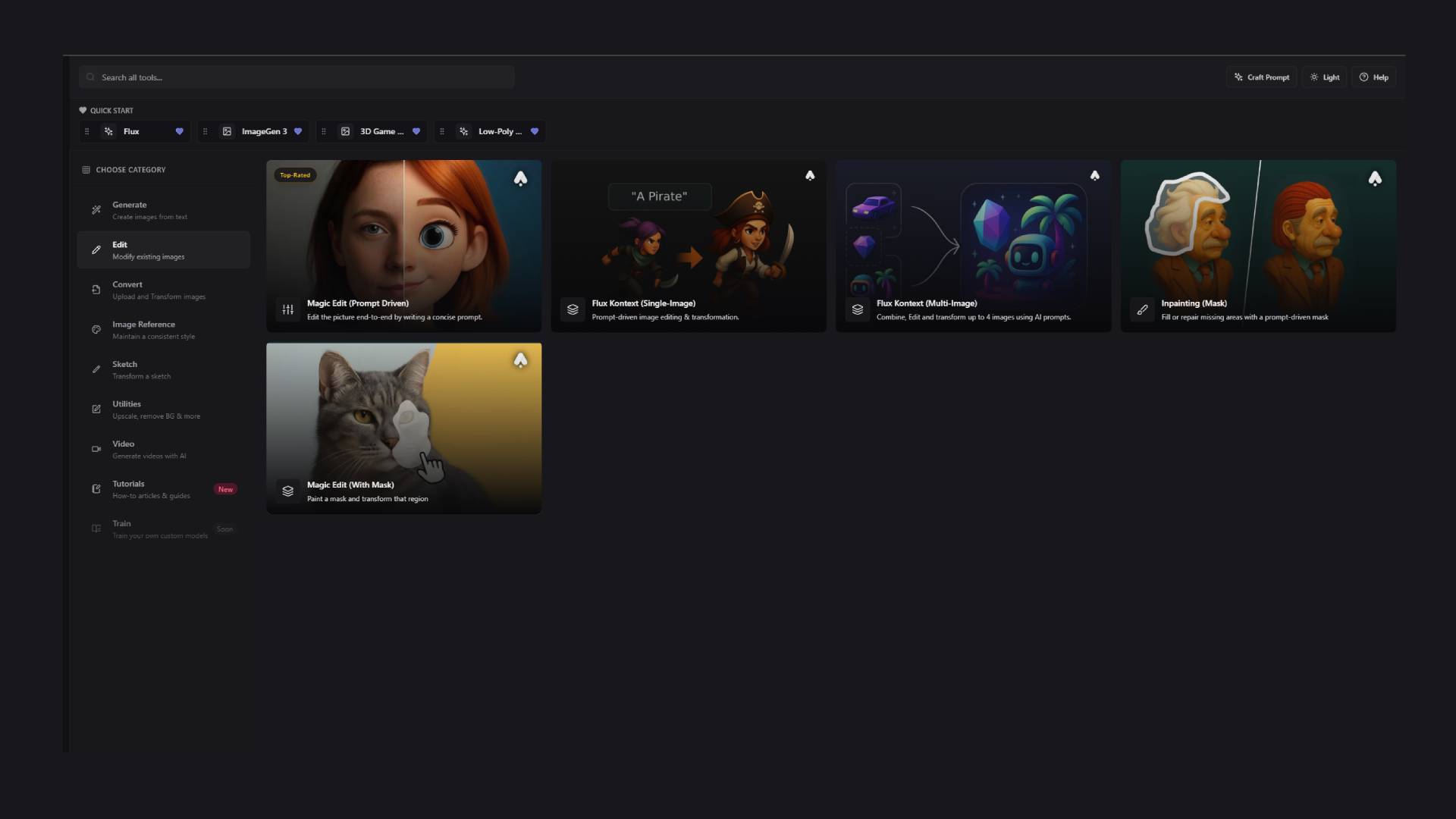
Flux Context provides more conservative editing that focuses on specific changes while preserving the integrity of unmodified areas. This model works well when you have an image that needs minor adjustments or when you want to experiment with changes without affecting elements you're satisfied with.
The in-painting tools include the in-painting mask model and Magic Edit with mask model. These tools allow you to manually define specific areas for modification by drawing a mask over the desired region. The AI only makes changes within the masked area, leaving everything else untouched. This approach provides precision for surgical edits or experimenting with variations of specific elements.
The mask-based editing tools include brush controls for creating precise selections around complex shapes or detailed edges. The AI works within the defined boundaries and produces results that blend seamlessly with surrounding image areas.
Convert Category: Style Transformation Tools
The Convert category focuses on complete style and format transformations rather than incremental edits. These tools transform existing images into different artistic styles or presentations while maintaining core content and composition.
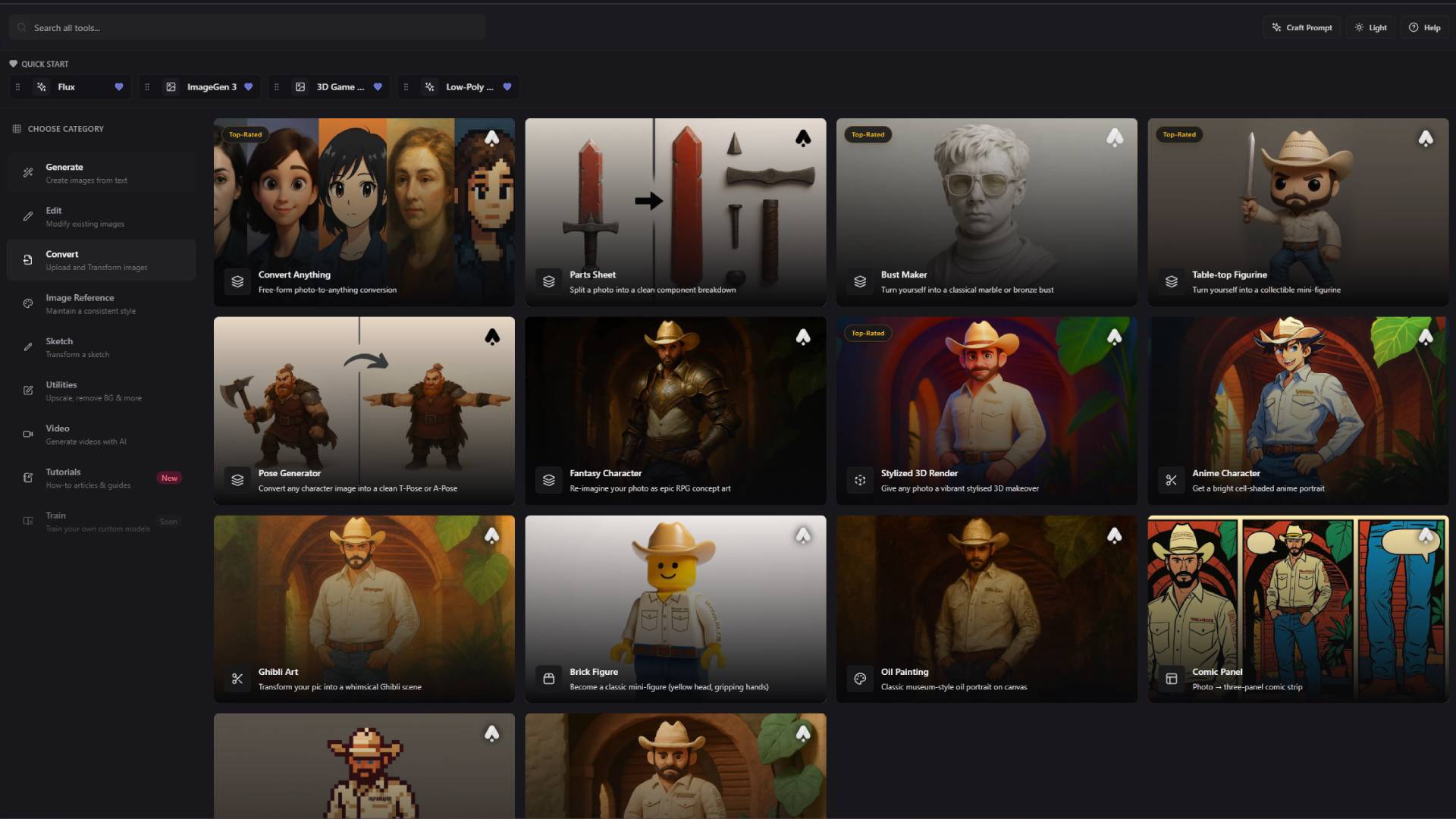
The pose generator allows you to upload an image and transform any character into different poses such as T-pose, A-pose, or any custom pose you specify. This tool is particularly useful for character design workflows and preparing characters for 3D modeling or animation where specific poses are required.
The stylized 3D render tool analyzes uploaded images and reconstructs them as three-dimensional renders with stylized lighting, materials, and presentation. This is useful for product visualization, character design, or previewing how 2D concepts might appear in three-dimensional space.
Character transformation tools can convert portraits or character images into different artistic interpretations. The anime character converter applies anime art style characteristics while maintaining essential features. The brick figurine converter creates the aesthetic of collectible brick toys. The oil painting converter applies traditional artistic techniques to create hand-painted artwork appearance. The bust converter transforms portraits into classical sculptural representations with appropriate lighting and material characteristics.
All transformation tools in the Convert category can be enhanced with additional instructions. While each tool has its specialized transformation algorithm, you can provide supplementary prompts to guide the conversion process. For example, when using the bust maker, you can specify texture preferences or lighting conditions.
Image Reference Category: Consistency and Style Control
The Image Reference category addresses consistency challenges in AI image generation by providing tools for using reference imagery to guide the generation process. This ensures new images maintain visual consistency with existing artwork or established aesthetic directions.
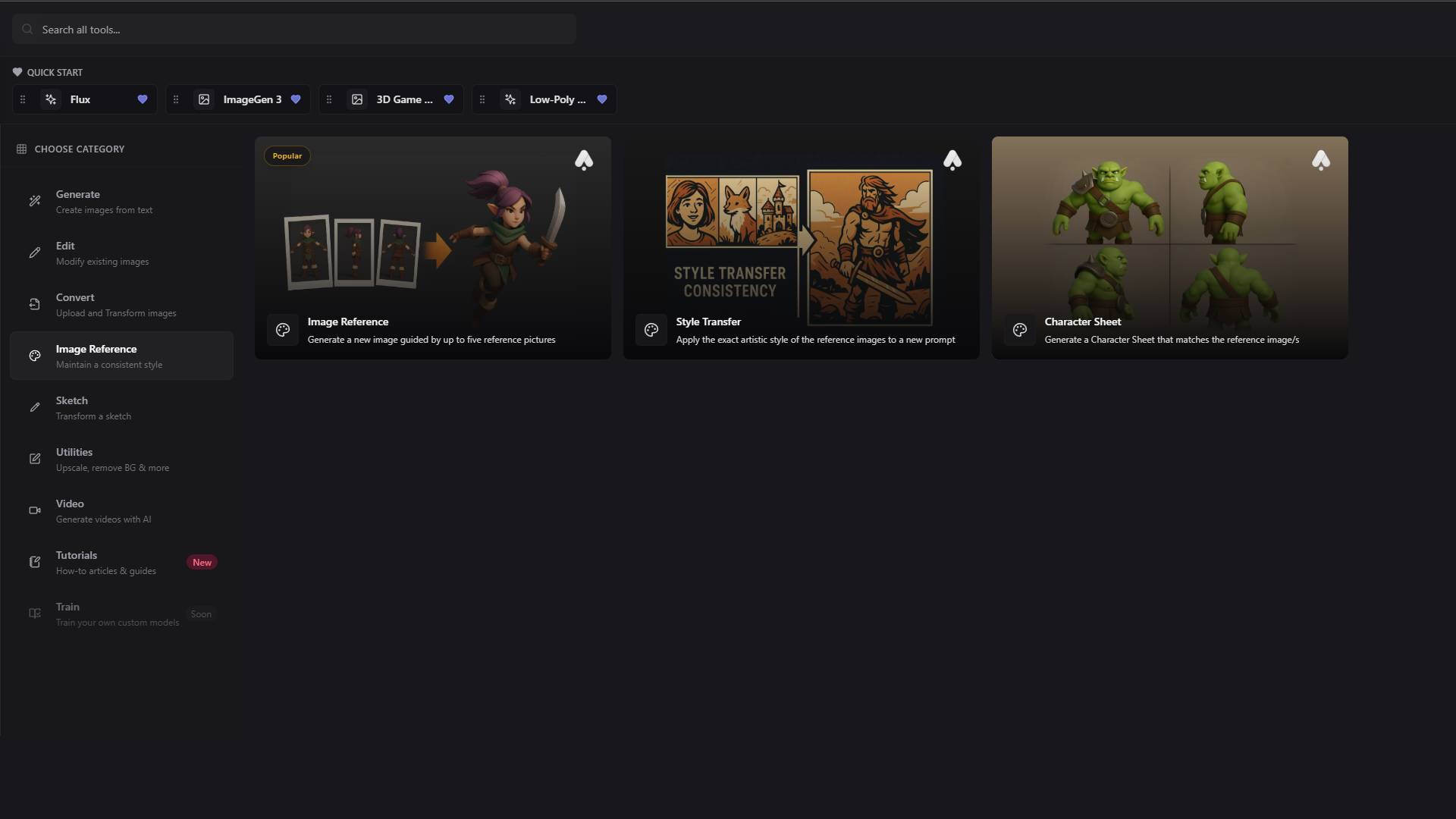
The core functionality allows you to upload up to five reference images that influence new content generation. This process extracts style characteristics, color palettes, lighting conditions, composition principles, and artistic techniques from references and applies them to new subject matter.
This capability is valuable when working within an established visual style and needing to create additional content that fits with existing artwork. For example, you can use existing character designs as references to generate new characters that share the same visual language while being entirely new creations.
The character sheet functionality specializes in character design workflows. When you upload multiple images of the same character from different angles or poses, the system analyzes these references to understand consistent features, proportions, and design elements. It then creates a comprehensive character sheet showing your character from multiple standardized angles and poses.
The character sheet capability goes beyond simple compilation by interpolating between reference images to show the character from angles not present in original references. It maintains consistency in features, proportions, and design details while providing comprehensive coverage for professional character development workflows.
The reference system also supports style transfer applications where you want to maintain your subject matter but adopt the visual style of reference artwork. You can upload images representing the desired style and generate new content featuring your subjects rendered in that referenced style.
Sketch Category: Concept to Creation Tools
The Sketch category provides tools for working with sketch-based input, recognizing that creative processes often begin with rough sketches, line drawings, or simple compositions that capture essential structure and layout.
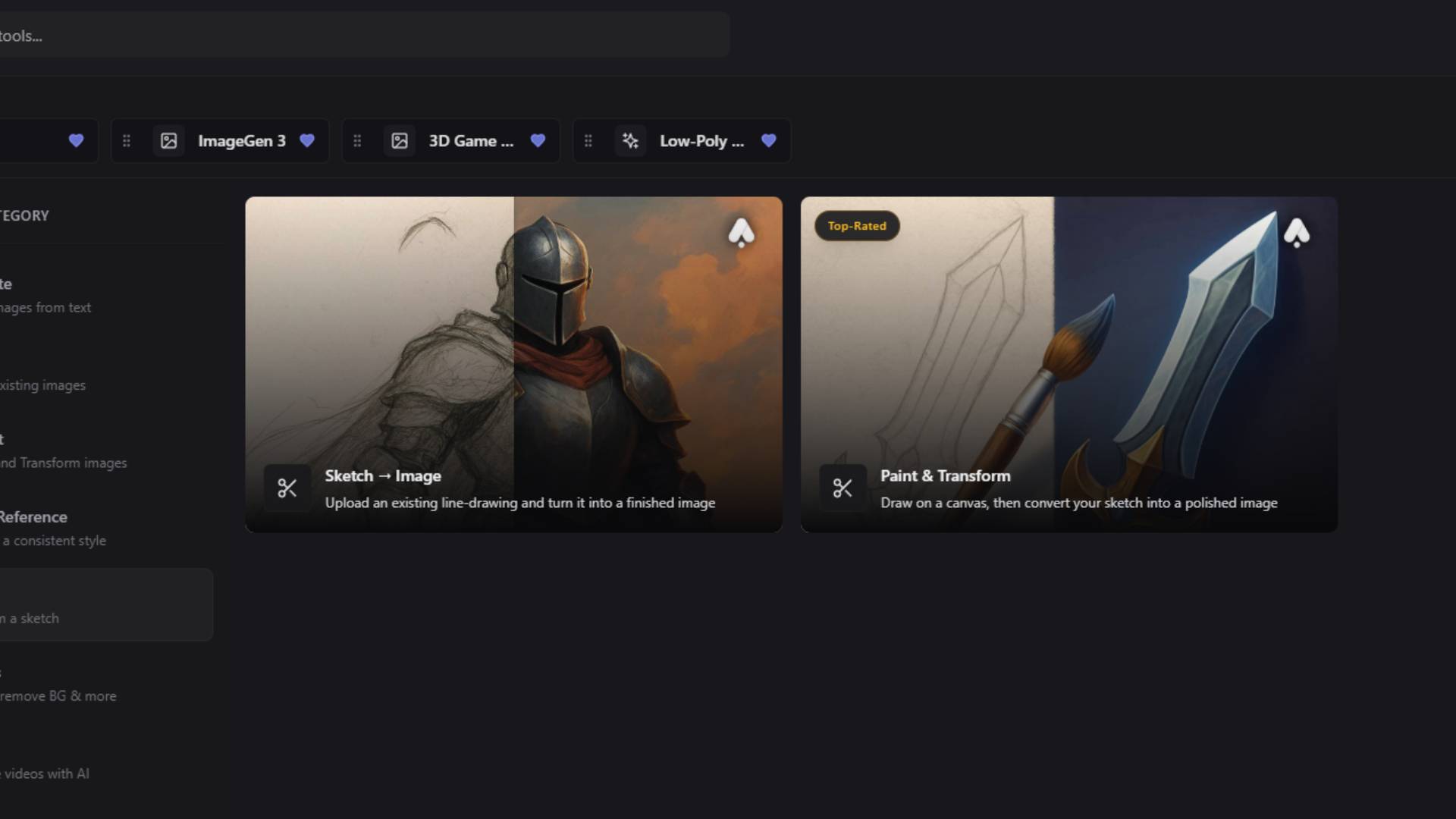
For users with existing sketches, whether created digitally or hand-drawn and scanned, the sketch upload functionality provides a direct path from rough concept to finished image. The AI analyzes sketches to understand basic composition, proportions, and structural elements, then generates fully realized images that maintain essential characteristics while adding detail, color, lighting, and artistic polish.
The sketch-to-image conversion process interprets various levels of sketch detail, from loose gesture drawings that capture basic poses and proportions to more detailed sketches with specific features and elements. The conversion process respects artistic choices made in the original sketch while enhancing and expanding upon them.
For users who prefer creating sketches directly within the platform, Image Studio includes a sketch painter tool. This purpose-built sketching environment is designed specifically for creating input that works optimally with AI conversion. The sketch painter includes various brush types, drawing tools, and layer management capabilities for creating detailed sketches directly within the interface.
The sketch painter is designed with the AI conversion process in mind, offering tools and features that help create sketches the AI can interpret effectively. This includes proportion guidelines, suggestions for line weight and detail level, and feedback about how well sketches will translate to finished images.
The sketch-to-image workflow is particularly valuable for iterative design processes where you want to rapidly explore different compositions or concepts before committing to detailed image generation. You can quickly sketch multiple ideas, convert them to images, and use other Image Studio tools to refine and develop promising concepts.
Utilities Category: Essential Support Tools
The Utilities category provides essential support tools that handle practical aspects of image manipulation crucial for professional workflows.
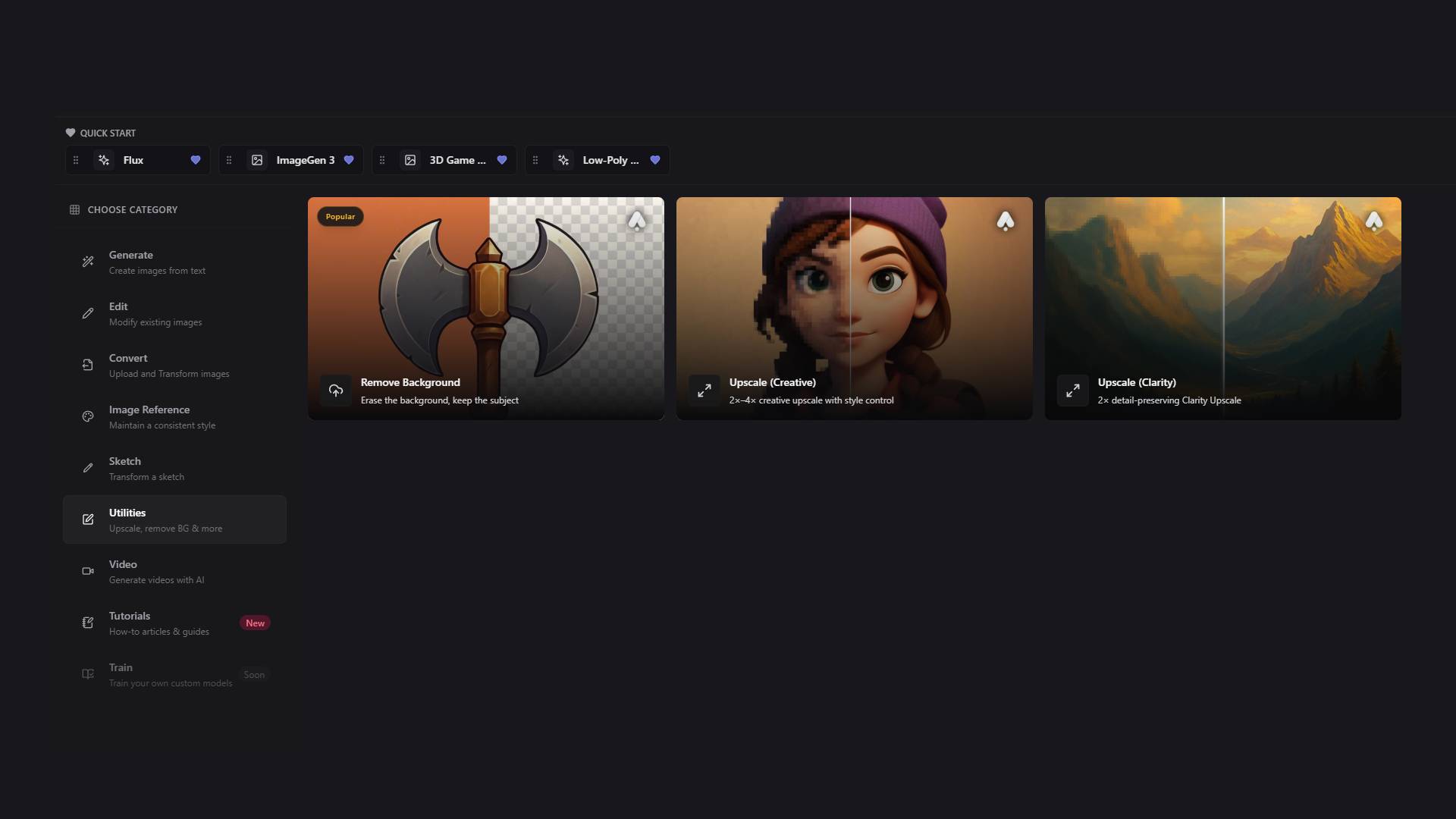
The background removal tool uses AI to identify and separate subjects from backgrounds with precision, handling complex edges like hair, fur, or transparent materials that traditionally require manual editing. The process analyzes semantic content to make intelligent decisions about main subject identification. Once backgrounds are removed, images can be composited into new environments, prepared for 3D conversion workflows, or used in applications requiring clean subject isolation.
The upscale tool increases image resolution without losing quality or introducing artifacts. Using AI upscaling algorithms, this tool can significantly increase image dimensions while improving detail and clarity. The upscaling process intelligently reconstructs image detail based on content understanding rather than simple pixel interpolation.
This capability is valuable when working with images that need larger sizes than their original resolution supports, or when preparing images for high-resolution applications like printing or detailed 3D texture work. AI upscaling maintains and often enhances artistic and stylistic qualities while providing additional resolution for demanding applications.
Video Category: Image Animation Tools
The Video category provides tools for transforming static images into dynamic video content, addressing modern creative workflows that increasingly require moving imagery for social media, presentations, marketing materials, or artistic expression.
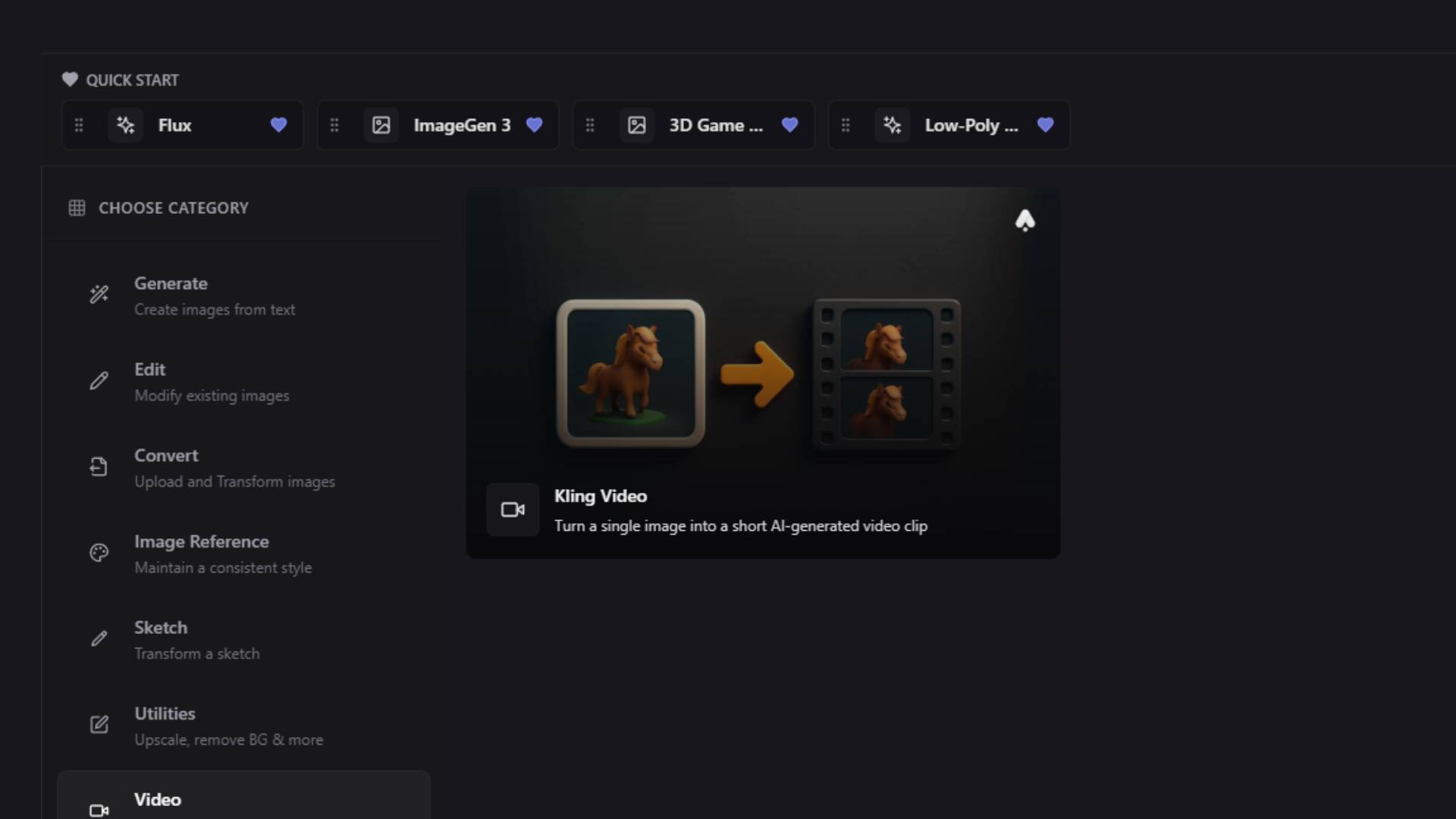
The image-to-video conversion tools use advanced AI models like Kling Video to transform static images into dynamic video content. Users can upload an image and provide a text prompt describing the specific motion or animation they want to generate. The AI analyzes both the image and the prompt to create realistic motion that brings the image to life.
The video generation process allows you to specify exactly what type of motion you want through text prompts. You can describe character movements, environmental effects, camera motions, or any other animation you envision. The AI interprets your prompt and applies the requested motion to your uploaded image, creating videos that match your specific vision.
The video tools provide control through prompt-based instructions, allowing you to generate anything from subtle character animations to dramatic environmental effects. Output formats are optimized for various applications, whether high-quality video for professional presentations or compressed formats for social media platforms.
Tutorials Category: Learning Resources
The Tutorials category provides structured learning experiences that help users understand not just how to use tools, but when and why to use them for optimal results.
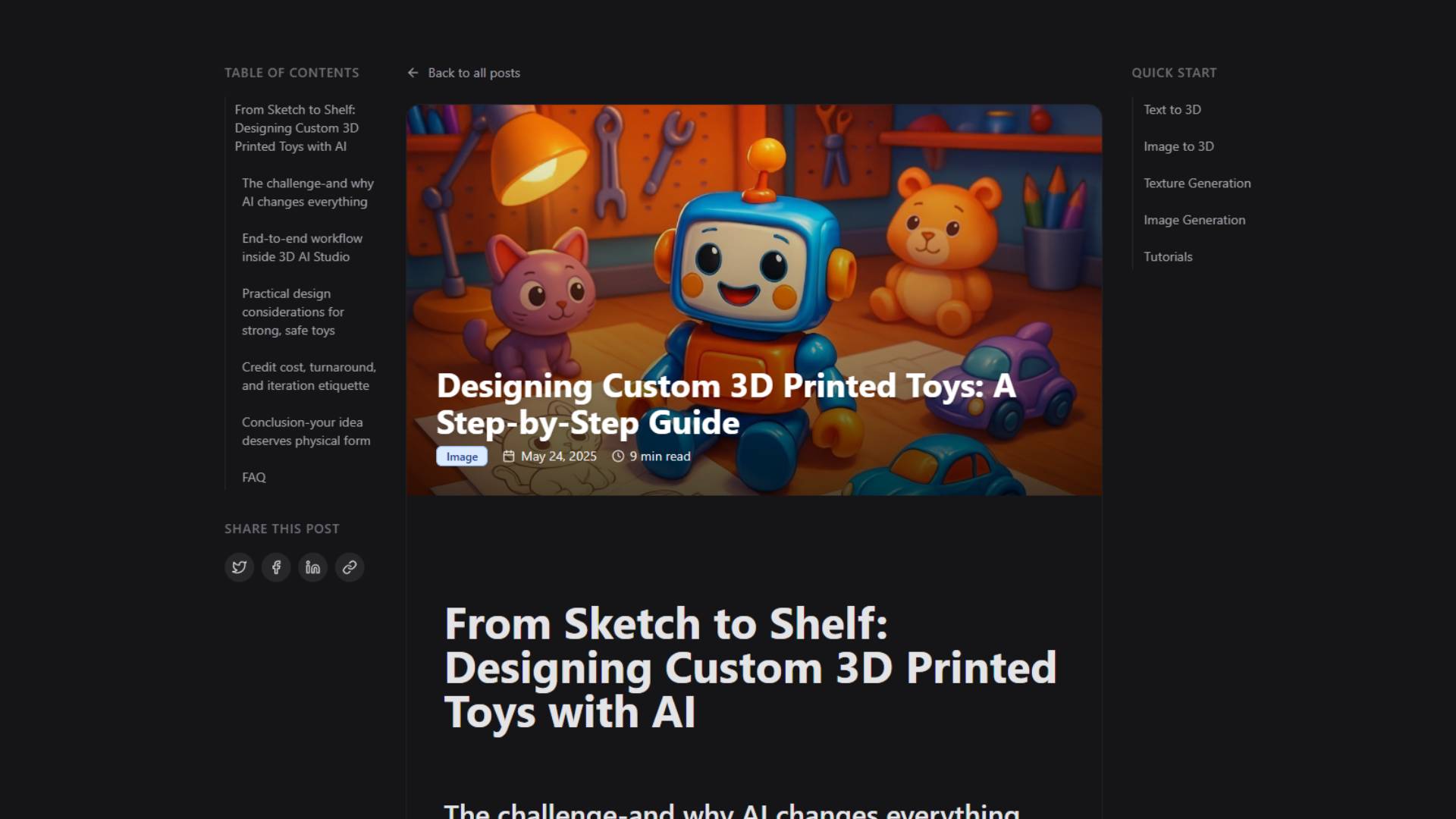
Tutorial content continuously expands and covers both basic tool usage and advanced workflow strategies. Practical tutorials like "How to Design 3D Printed Toys" provide step-by-step guidance for specific creative projects, showing how to combine multiple Image Studio tools to achieve professional results. These tutorials explain technical steps and provide insight into creative decision-making processes.
The "How to Turn a Sketch into an Image" tutorial provides visual, step-by-step documentation of the sketch-to-image workflow, helping users understand how to create sketches that convert effectively and how to guide the AI conversion process to achieve intended results. Visual tutorials demonstrate transformation processes in action, helping users understand the relationship between input quality and output results.
The tutorial system continues growing with content covering advanced prompting techniques, workflow optimization, integration strategies with other 3D AI Studio tools, and specialized applications for different industries and use cases. Each tutorial is designed to be immediately practical, providing knowledge users can apply to their projects.
Integration with 3D Workflows
Image Studio integrates with the broader 3D AI Studio ecosystem as a strategic component of comprehensive 3D creation pipelines. This integration can improve results while reducing costs and time investment.
Traditional approaches to 3D model creation often involve jumping directly from concept to 3D generation through text-to-3D or other direct methods. While this can work for simple concepts, it often results in models that don't match exact visions, requiring multiple expensive generation attempts. Image Studio provides a more controlled and cost-effective alternative by allowing you to perfect concepts in 2D before committing to 3D generation.
Consider a scenario where you have a specific weapon design in mind. Rather than immediately using text-to-3D generation, which consumes significant credits for each attempt, you can use Image Studio to generate multiple variations of your weapon concept using the specialized 3D game asset model. This allows exploration of different designs, styles, and details for a fraction of 3D generation cost. You might generate twenty different weapon concepts and select the one that best matches your vision.
Once you've identified the most promising concept, you can use Image Studio's editing tools to refine the design further. Perhaps the basic shape is perfect, but you want to modify specific details, change materials, or adjust proportions. The editing tools allow these refinements with precision, ensuring your final image captures exactly what you want your 3D model to look like.
After perfecting your 2D concept, you can use the Image to 3D conversion process with confidence, knowing the input image accurately represents your intended result. This approach provides better control over final outcomes and uses credits more efficiently, as the expensive 3D generation process is only used once, with a carefully optimized input image.
The same strategic approach applies to character creation, architectural visualization, product design, and any other application where 3D models are the final goal. Image Studio provides control and refinement capabilities needed to ensure 3D generation attempts are successful on the first try, rather than requiring multiple expensive iterations.
Workflow Strategies and Professional Applications
Combining Image Studio's various categories and tools creates workflow possibilities that exceed what individual tools could provide. Professional users develop workflows that leverage multiple categories in sequence, creating pipelines that handle complex creative projects efficiently.
A character design workflow might begin in the Generate category with the character model to create an initial design concept. This concept could then be refined in the Edit category using Magic Edit to adjust specific features. The refined character could be processed through the Convert category to create multiple artistic interpretations. The Image Reference category could then be used to create a comprehensive character sheet showing the finalized design from multiple angles. Finally, the Video category could bring the character to life with subtle animation for presentation.
Product design workflows leverage Image Studio's specialized models and editing capabilities to create comprehensive visualizations that support every stage of development. Initial concepts generated with appropriate specialized models can be refined through iterative editing, converted to various presentation styles for different audiences, and optimized for 3D model generation that supports manufacturing and marketing needs.
Architectural visualization workflows combine the architecture model with environmental and lighting editing to create compelling presentations of proposed buildings or spaces. These images can be converted to various artistic styles for different presentation contexts and used as input for detailed 3D model generation that supports both design development and client communication.
Image Studio's flexibility makes it valuable for industries and applications beyond traditional creative fields. Technical illustration, educational content creation, marketing visualization, prototype development, and other professional applications benefit from the platform's combination of AI-powered generation and precise human control.
Maximizing Image Studio's potential requires understanding how its various components work together and developing workflows that leverage these relationships. The platform rewards experimentation and iterative refinement, encouraging users to explore different approaches and develop personalized techniques that serve their specific needs and creative goals.
Image Studio provides comprehensive capabilities and flexible workflows needed to execute visual projects with precision and efficiency. The combination of AI technology with intuitive human interfaces creates a platform that enhances human creativity, providing tools needed for ambitious visual projects.
Ready to explore Image Studio? Visit the 3D AI Studio Dashboard (opens in a new tab) to begin working with these tools, or continue to Image to 3D to learn how your images can be transformed into three-dimensional models.