Additional Features: More Tools for Your Creative Work
Beyond our core Text-to-3D and Image-to-3D tools, 3D AI Studio includes several additional features that help you complete your creative projects. These tools handle common tasks like optimizing models, generating textures, and managing your creations. Each feature works well with the others and helps streamline your workflow from initial concept to final output.
SVG to 3D: Convert Vector Graphics to 3D Models
Free SVG to 3D conversion (opens in a new tab) transforms vector graphics files into 3D models. This tool is completely free and doesn't require an account, making it an easy way for graphic designers and logo creators to turn their 2D vector work into 3D models.
The conversion analyzes your vector paths and shapes, then creates appropriate 3D geometry by extruding and arranging the elements. The tool tries to maintain the visual balance and design intent of your original vector graphic while adding dimensional depth. It goes beyond simple extrusion by making smart decisions about how different elements should be arranged in 3D space.

When you upload multi-layered SVG files, the tool analyzes the different layers and creates logical 3D arrangements that respect your original design hierarchy. It adds depth while keeping the clarity and impact of your 2D design intact.
Since this tool is completely free and doesn't require registration, it's great for experimenting with 3D conversion without any commitment. It's popular with educators, students, and professionals who want to see what their vector graphics would look like in 3D. Many people use this free tool as their first experience with 3D AI Studio before exploring other features.
The output includes multiple file formats for different uses - 3D printing, game engines, or general 3D visualization. The tool optimizes the geometry based on what you plan to do with the model, so it works well in your target application without additional processing.
3D Text: Convert Text to 3D Models
The Free 3D Text generator (opens in a new tab) converts written text into 3D models with depth and dimension. This free tool requires no registration and lets you create 3D text models without needing expensive specialized software. It supports multiple languages and fonts while handling the technical details of creating clean, printable 3D geometry.
The tool does more than simple text extrusion - it analyzes your text to maintain proper character relationships, spacing, and proportions when adding depth. It automatically adjusts letter and word spacing to ensure the 3D text remains readable and visually balanced with the added dimension.
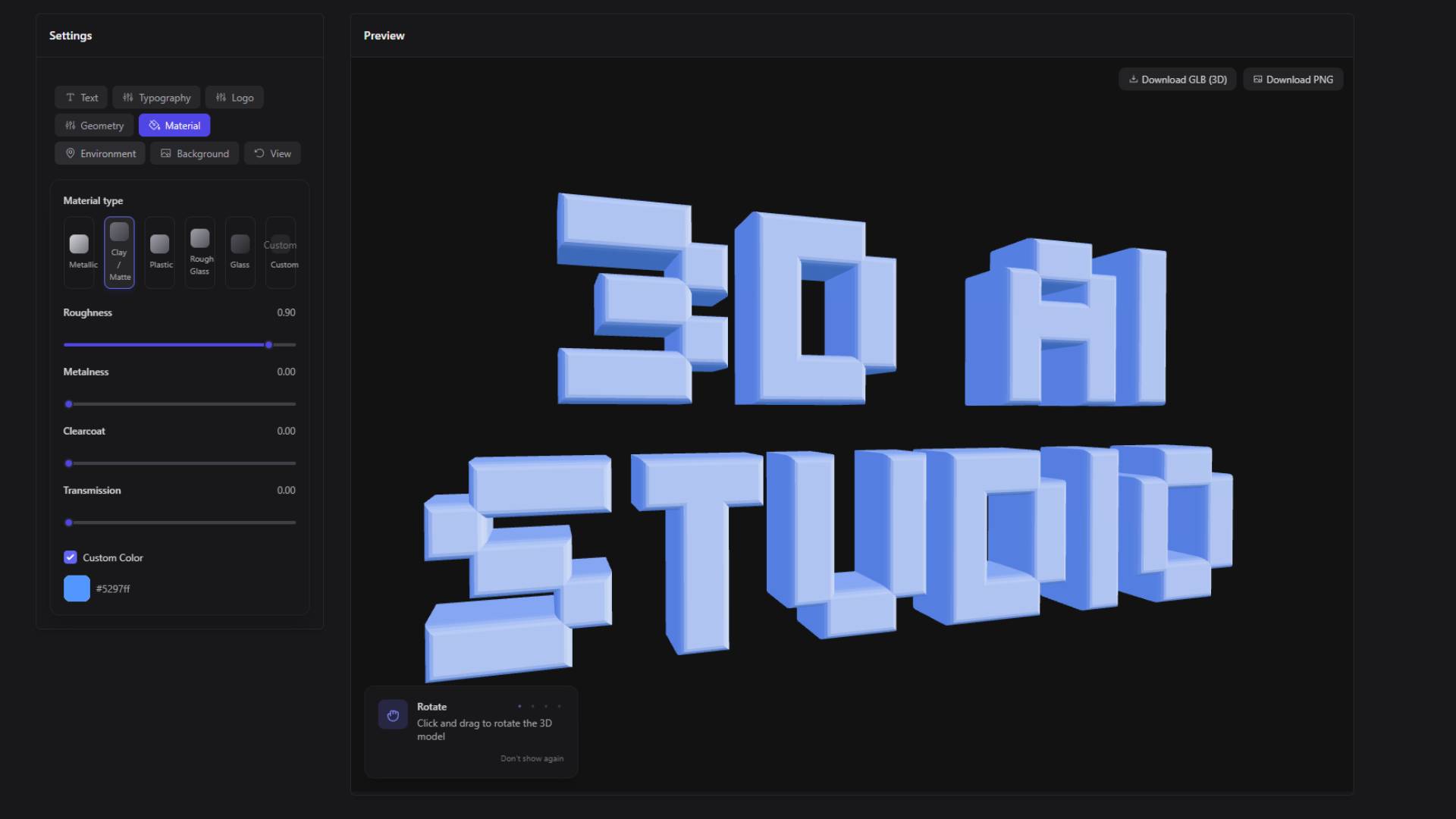
You can control various aspects of the 3D text including extrusion depth, bevel profiles, and surface treatments. This lets you create anything from simple raised lettering for signs to more complex sculptural text for artistic projects. The tool provides guidance on how different choices affect readability and structural strength.
The generated 3D text works well for architectural signage, product branding, educational materials, and art installations. The models are high quality enough for both digital rendering and physical manufacturing through 3D printing or CNC machining. The tool automatically optimizes the geometry to ensure the text is structurally sound and manufacturable.
3D text integrates well with other 3D AI Studio tools. You can immediately apply textures and surface treatments to generated text using our other tools, making it easy to incorporate text elements into larger projects.
Image to Video: Add Motion to Still Images
The Image to Video tool adds motion and animation to static images, turning them into short video clips based on your text prompts. You describe what kind of animation you want to see, and the AI generates appropriate movement for your image - like gentle cloud movement in landscapes, swaying vegetation, or flowing water effects.
You can provide specific prompts to control the animation, such as "subtle breathing and eye movement" for portraits, "gentle wind blowing through hair," or "camera slowly zooming in." The system supports multiple advanced AI video models including Kling Video (opens in a new tab), Minimax, and Veo 3, ensuring high-quality results with different styles and capabilities.
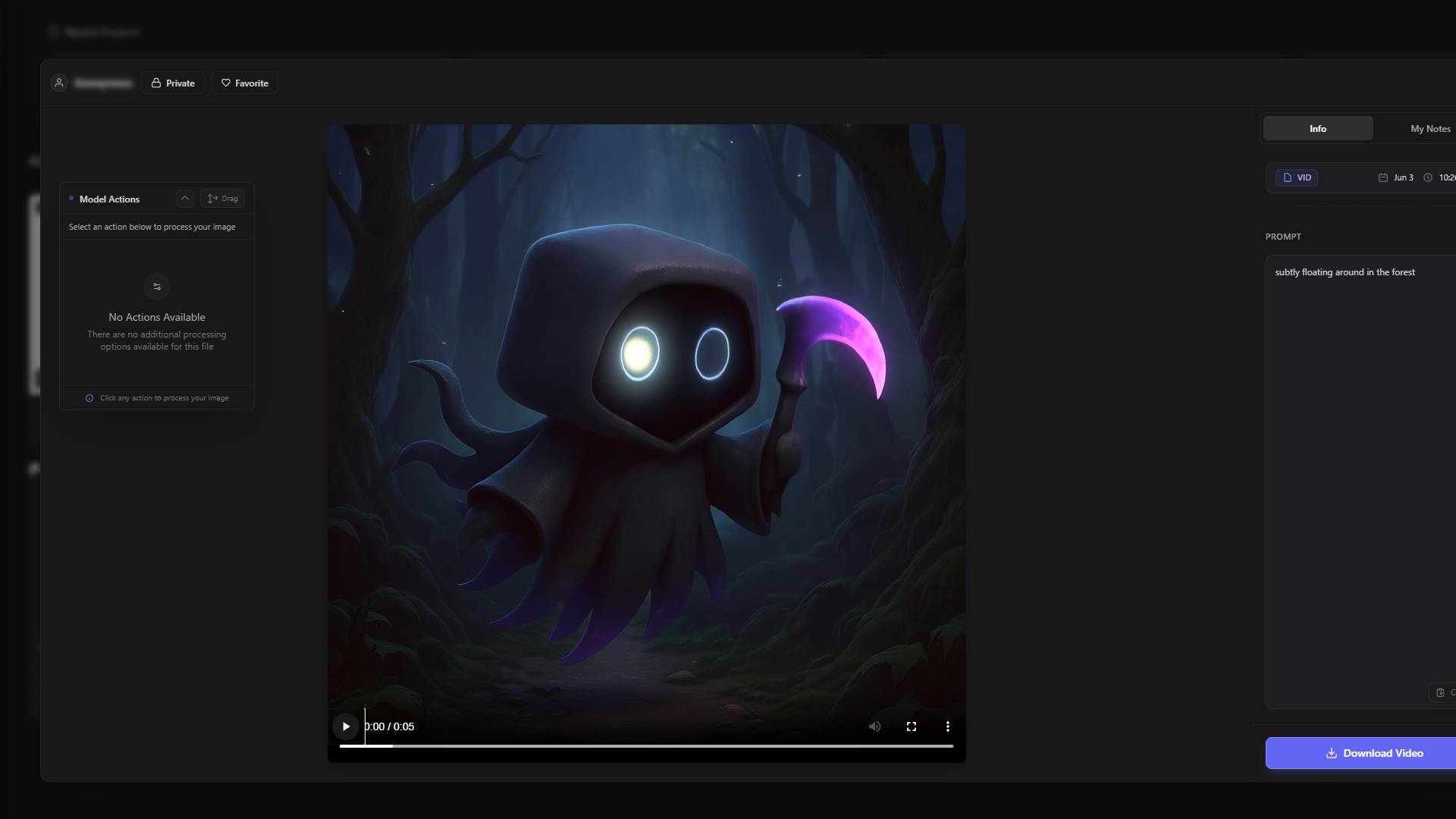
Through text prompts, you can specify exactly what type of animation effects you want and focus the motion on particular areas of the image. The different AI video models offer various animation styles from subtle ambient movement to more dramatic cinematic effects, giving you flexibility to choose the best model for your specific content and creative vision.
This tool works well for creating marketing materials, social media content, presentation visuals, and art projects where you want more engaging visual content than static images provide. The generated videos are high quality and suitable for professional use.
The output formats work with all major platforms and video editing software. Each AI video model (Kling Video, Minimax, and Veo 3) has different strengths - some excel at realistic motion, others at artistic effects, and some at specific content types. The tool automatically optimizes the video settings like frame rate and resolution based on the selected model and how you plan to use the video.
Image to Prompt: Analyze Images to Generate Prompts
The AI Image to Prompt generator (opens in a new tab) analyzes images and generates text prompts that could create similar images through AI generation. This helps you understand what words and descriptions are needed to achieve specific visual results, improving your prompting skills.
The tool examines various aspects of your image including composition, colors, lighting, style, subject matter, and artistic techniques. It then creates natural language descriptions that capture both the obvious elements and the subtle details that contribute to the overall look. This helps you learn how to better describe visual concepts when using AI generation tools.

Using Image to Prompt helps you develop better prompting skills by showing you how different visual elements can be described in text. You'll expand your vocabulary for describing images and learn to recognize visual details that might not be obvious but make a big difference in the final result.
You can use this tool to optimize prompts for your projects, analyze styles for consistency across multiple generations, or get inspiration from reference images. It helps you extract specific style elements from images you like and apply those characteristics to your own creative work.
Since the tool integrates with other 3D AI Studio features, you can immediately use the generated prompts in our text-based generation tools. This creates efficient workflows for matching styles and maintaining consistent aesthetics across your projects.
Text to Audio: Generate Speech and Sound Effects
The AI Text to Audio generator (opens in a new tab) creates speech and sound effects from text descriptions. You can generate narration, character dialogue, and environmental sounds to enhance your 3D scenes and creative projects.
The speech synthesis supports multiple languages, voices, and speaking styles. It can create narration and dialogue that complements your visual content, automatically adjusting pacing and tone based on the context. This provides a consistent alternative to recording voice-overs while allowing easy editing and revision.
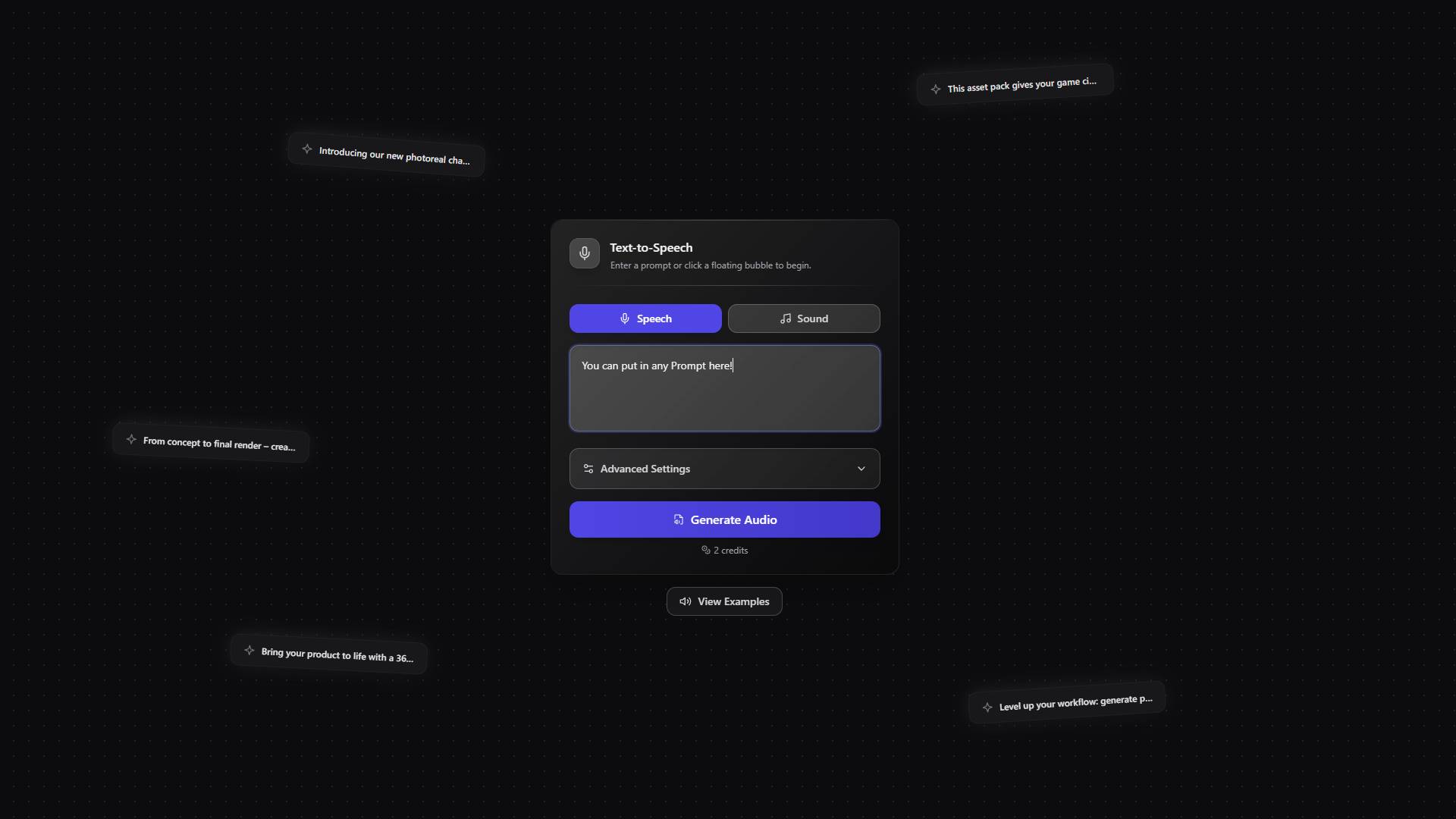
The tool can also generate environmental sounds and ambient audio that fits with your 3D scenes. It creates everything from subtle background sounds to specific sound effects that match visual elements in your projects. This is especially useful for VR applications, game development, and architectural visualization where audio enhances the overall experience.
You can combine the generated audio with your visual content to create multimedia presentations. The tool helps suggest appropriate audio elements that work well with your visual content while maintaining overall coherence.
This works well for educational content, marketing materials, interactive media prototypes, and art projects where adding audio enhances the impact. The generated audio quality is suitable for professional use while remaining easy to edit and adjust as your project develops.
Remesh Tool: Clean Up and Optimize 3D Models
The Remesh Tool (opens in a new tab) helps you optimize 3D models that you've imported from other software or sources. It fixes common geometry problems and converts between different file formats, making external models work better in your projects.
Imported models often have issues like overlapping vertices, inconsistent surfaces, or inefficient geometry that can cause problems in other software. The Remesh Tool automatically finds and fixes these issues while keeping the visual appearance and dimensions of your original model. This saves you time compared to manually cleaning up models while ensuring reliable results.
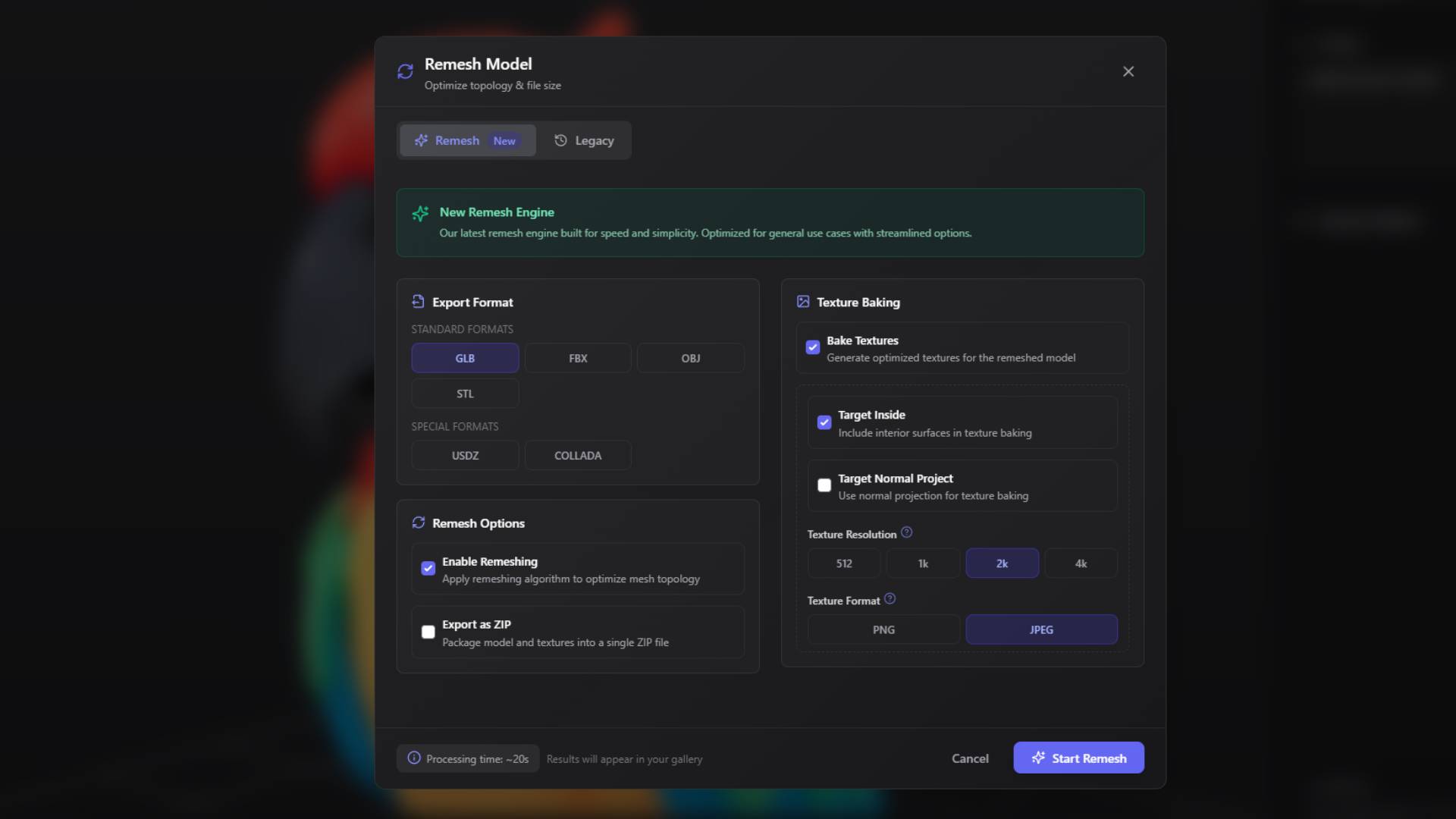
The tool offers different optimization approaches depending on what you need - you can prioritize accuracy for technical applications, optimize for real-time performance in games, or balance quality and efficiency for general use. It analyzes your model and recommends appropriate settings while giving you manual control when needed.
The format conversion supports all common 3D file formats, ensuring your models work with whatever software you're using. The conversion preserves materials, textures, animations, and other important data while optimizing the file structure for your target application. This eliminates compatibility issues that often arise when moving models between different software.
The tool can also improve the visual quality of older or lower-quality models through detail enhancement and texture optimization. This can make older models suitable for modern rendering while maintaining their original design and dimensions.
Dashboard: Project Management and Asset Organization
The 3D AI Studio Dashboard (opens in a new tab) is where you manage your projects and organize all your generated content. It provides tools for organizing assets, tracking project progress, and accessing post-processing options for your models and images.
You can create project folders to group related assets, keep track of different versions of your work, and organize everything in a way that makes sense for your workflow. The system is flexible enough to adapt to how you prefer to work rather than forcing you into a specific organizational structure.
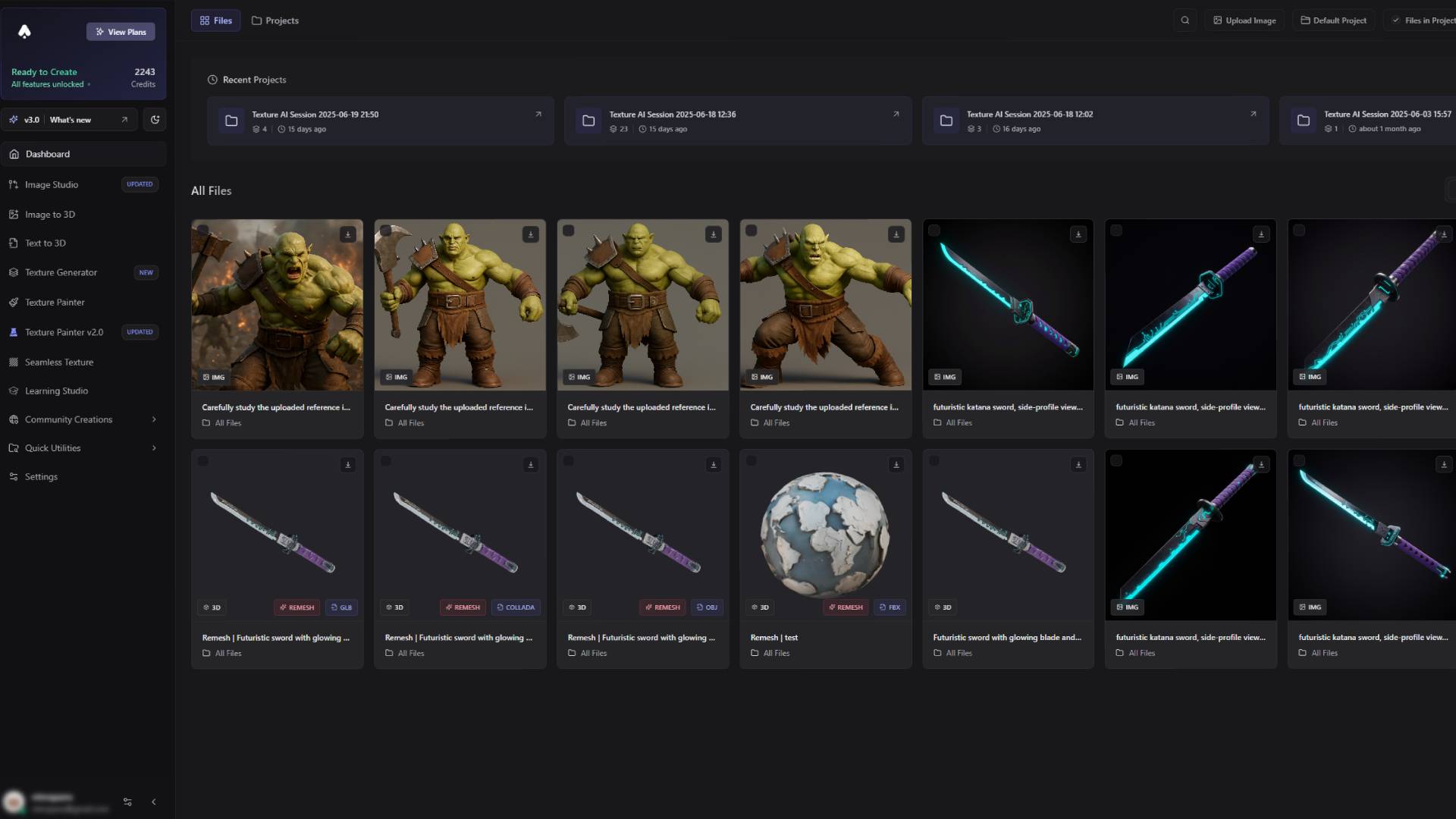
The Dashboard gives you quick access to all your generated content including 3D models, images, textures, and other files. Visual thumbnails help you identify and select specific assets quickly, while search and filtering options help you find content based on creation date, generation settings, project, and quality ratings. This keeps your creative resources organized and accessible throughout your project development.
The hover-to-process interface makes post-processing easy by showing a "Process" button when you hover over any asset. This opens a modal with all the relevant enhancement and optimization tools for that specific type of content. This approach keeps the interface clean while ensuring you can access advanced features when you need them.
3D Model Processing: Professional-Grade Post-Production
3D model processing within the Dashboard provides access to sophisticated post-generation enhancement tools that can transform generated assets into production-ready content suitable for demanding professional applications. The processing modal presents all available options in an organized, intuitive interface that guides users through optimization decisions while maintaining full control over technical specifications and quality parameters.
Remeshing capabilities within the Dashboard offer comprehensive geometric optimization specifically tuned for models generated within the 3D AI Studio ecosystem. Unlike the external Remesh Tool, Dashboard remeshing understands the characteristics and quality signatures of internally generated models, enabling more intelligent optimization decisions that preserve important details while improving overall geometric efficiency. Users can specify target polygon counts, choose between quad-dominant and triangle-based topology, and control the balance between geometric accuracy and performance optimization.

Export format selection provides access to all major 3D file formats including FBX for animation applications, OBJ for universal compatibility, STL for 3D printing, GLB for web and real-time applications, USDZ for AR experiences, and COLLADA for specialized workflows. Each format export includes intelligent optimization that tailors file characteristics to the typical requirements of applications that use that format, ensuring optimal compatibility and performance without requiring deep technical knowledge of format specifications.
Advanced texture management options enable separate texture export, custom texture resolution specification, and format selection for different texture map types. Users can choose to receive texture files separately for maximum editing flexibility, or maintain integrated textures for simplified asset management. The texture baking capabilities can consolidate complex material definitions into standard texture maps suitable for applications with specific material pipeline requirements.
Vertex color integration provides additional surface detail options that can enhance model appearance in applications that support vertex-based color information. This capability is particularly valuable for game development applications where vertex colors can provide efficient detail enhancement without requiring additional texture memory. The Dashboard automatically generates appropriate vertex color data based on existing surface characteristics while providing manual control for users who need specific color distributions.
Image Processing: Visual Enhancement and Transformation
Image processing capabilities within the Dashboard provide sophisticated enhancement and transformation tools specifically designed for images generated within the 3D AI Studio ecosystem. The processing modal for images presents editing options, format conversion capabilities, and integration tools that enable seamless incorporation of generated images into larger creative workflows while maintaining the quality and aesthetic characteristics that make them valuable creative assets.
Direct editing access opens images in an integrated editing environment that provides professional-grade adjustment capabilities without requiring export to external applications. Users can fine-tune color balance, contrast, saturation, and other visual characteristics while maintaining the ability to preview how changes will affect downstream applications like 3D conversion or texture mapping. This integrated approach eliminates the workflow disruption and quality loss that often accompanies round-trip editing in external applications.
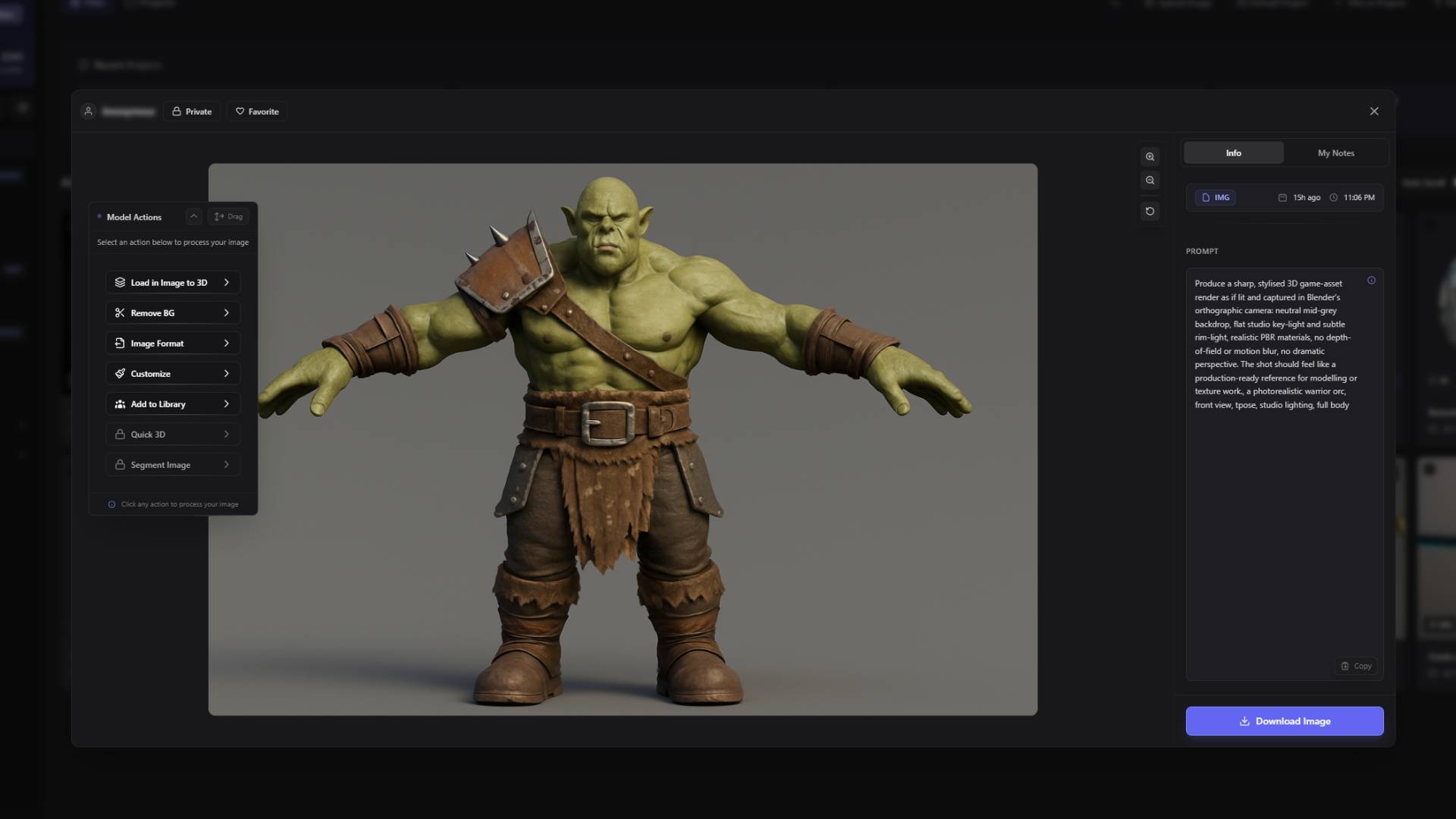
3D conversion integration provides immediate access to Image to 3D processing without requiring navigation to separate tools or interfaces. Users can initiate 3D conversion directly from the image processing modal, with all relevant settings and options presented in an organized interface that maintains context about the source image characteristics. This streamlined approach accelerates creative workflows while ensuring that conversion settings are optimized for the specific characteristics of the source image.
Format optimization and export capabilities ensure that processed images are suitable for their intended applications while maintaining maximum quality and compatibility. The system automatically recommends appropriate format and quality settings based on intended use while providing manual override capabilities for users who need specific technical characteristics. Export options include web-optimized formats for online presentation, print-optimized formats for physical reproduction, and specialized formats for integration with specific software applications.
Advanced Dashboard Features: Workflow Enhancement and Collaboration
The Dashboard includes sophisticated features that enhance creative workflows and enable collaborative development across teams and projects. These advanced capabilities transform the Dashboard from a simple asset browser into a comprehensive creative workspace that supports professional development processes while maintaining the accessibility and ease of use that makes 3D AI Studio valuable for individual creators.
Changelog integration provides immediate access to platform updates, feature announcements, and improvement notifications through a prominent position in the top-right corner of the Dashboard interface. The changelog system presents information in a digestible format that helps users understand how platform evolution affects their creative workflows while highlighting new capabilities that might enhance their current projects. Full change histories are available for users who need comprehensive information about platform development over time.
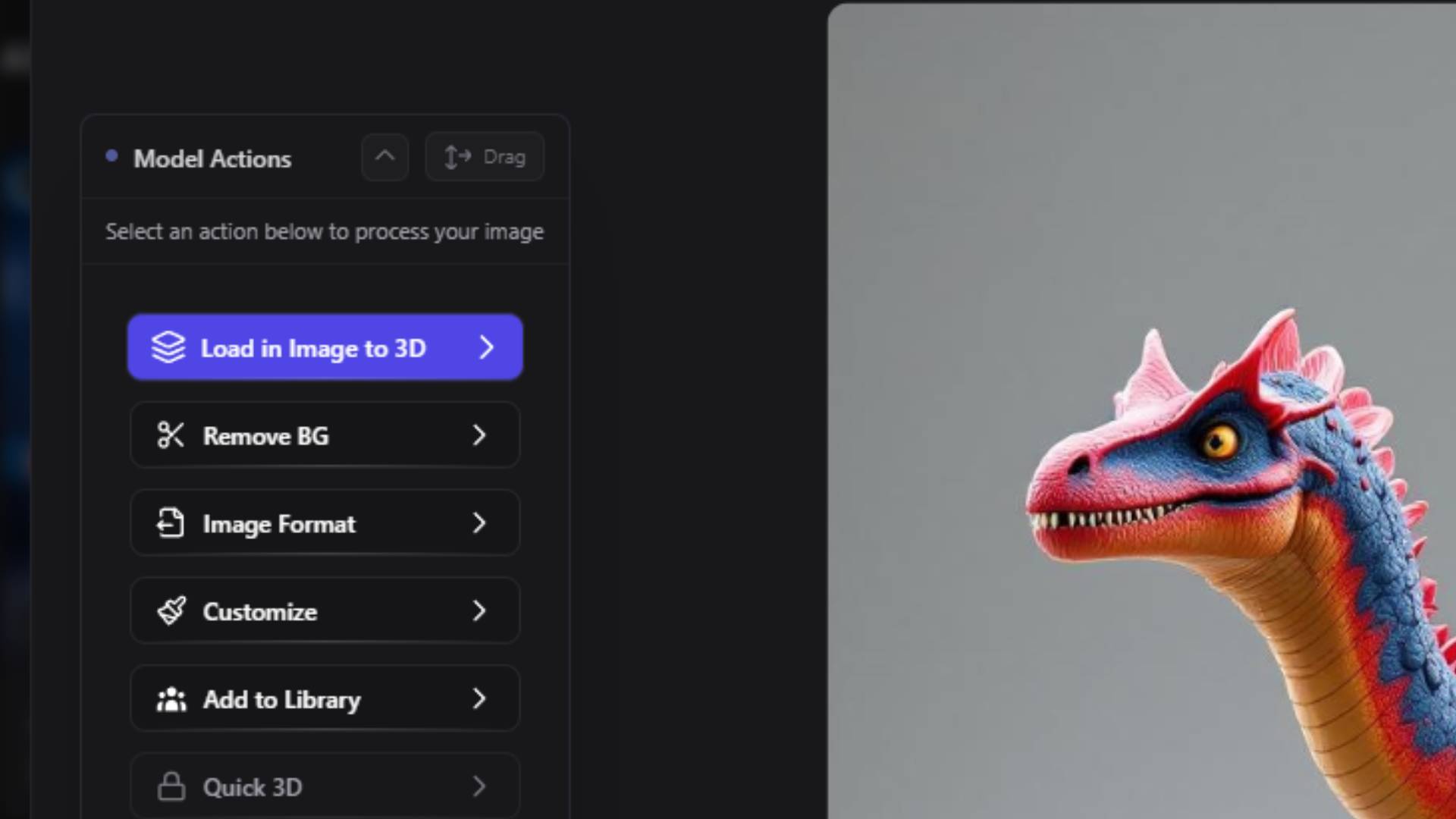
Project default settings enable automatic organization of new generations into specified project folders, eliminating the manual sorting requirements that can disrupt creative flow during intensive generation sessions. Users can select a default project that receives all new content automatically, with the ability to change default assignments as creative focus shifts between different projects. This automated organization ensures that assets remain properly categorized without requiring constant manual management attention.
Filter and search capabilities provide sophisticated tools for locating specific assets within large creative libraries. Users can filter content by generation date, asset type, quality ratings, project association, and technical characteristics, enabling quick location of relevant assets even within extensive collections. Advanced search features support metadata queries, tag-based organization, and contextual recommendations that help users discover related assets that might be useful for current creative projects.
3D Viewer: Comprehensive Model Inspection
The integrated 3D viewer within the Dashboard processing modal provides sophisticated model inspection capabilities that enable thorough evaluation of generated assets before committing to specific processing or export decisions. This professional-grade viewer includes advanced visualization options that reveal model characteristics and quality aspects that might not be apparent in standard preview presentations.
Material visualization controls enable users to toggle material display on and off, providing clear views of underlying geometric structure without surface treatment interference. This capability is essential for evaluating topology quality, identifying potential geometric issues, and understanding how models will perform in applications where materials might be replaced or modified. The material toggle preserves all material information while providing temporary geometric visualization that supports informed decision-making.
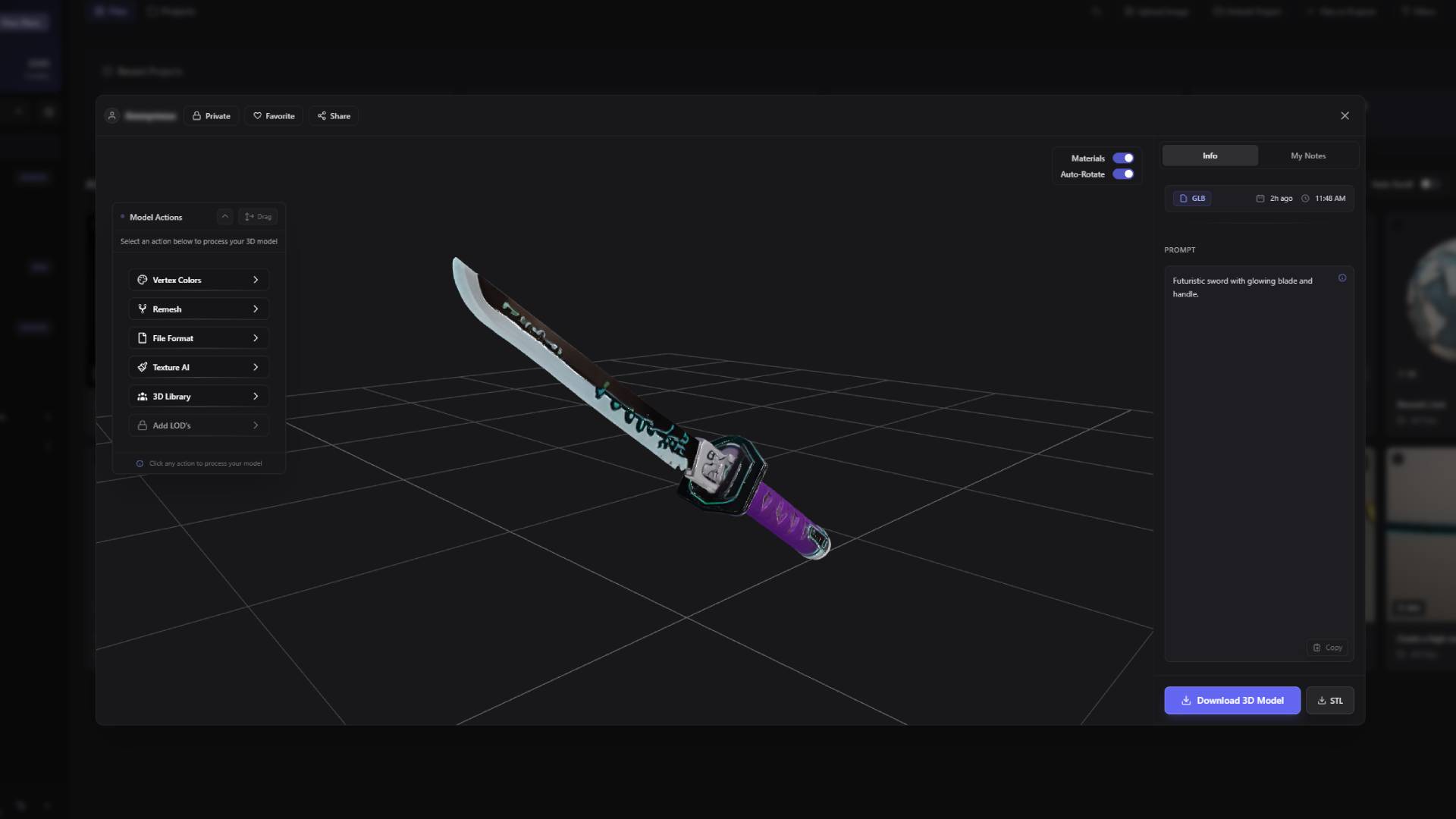
Rotation controls provide precise camera manipulation that enables examination of models from all angles while maintaining consistent lighting and perspective relationships. Users can disable automatic rotation for detailed examination of specific areas or features, enabling careful quality assessment and identification of areas that might benefit from additional processing or enhancement. Manual rotation controls support professional-grade model evaluation comparable to specialized 3D viewing applications.
Quality assessment tools highlight potential geometric issues, texture problems, and optimization opportunities that might affect model performance in downstream applications. Visual indicators call attention to areas that might benefit from additional processing while providing contextual information about the nature and severity of identified issues. This proactive quality assessment helps users make informed decisions about processing options while avoiding potential problems in target applications.
Social and Sharing Features: Community Integration
The Dashboard includes comprehensive social features that enable sharing, collaboration, and community engagement without compromising project security or intellectual property protection. These features transform individual creative work into opportunities for community learning, feedback, and collaborative development while maintaining full control over sharing preferences and access permissions.
Favoriting capabilities enable users to mark exceptional generations for easy access and potential community sharing. Favorited items receive prominent placement within personal asset libraries while becoming eligible for community showcase consideration based on user preferences and privacy settings. The favoriting system helps users organize their best work while contributing to the broader community knowledge base when appropriate.
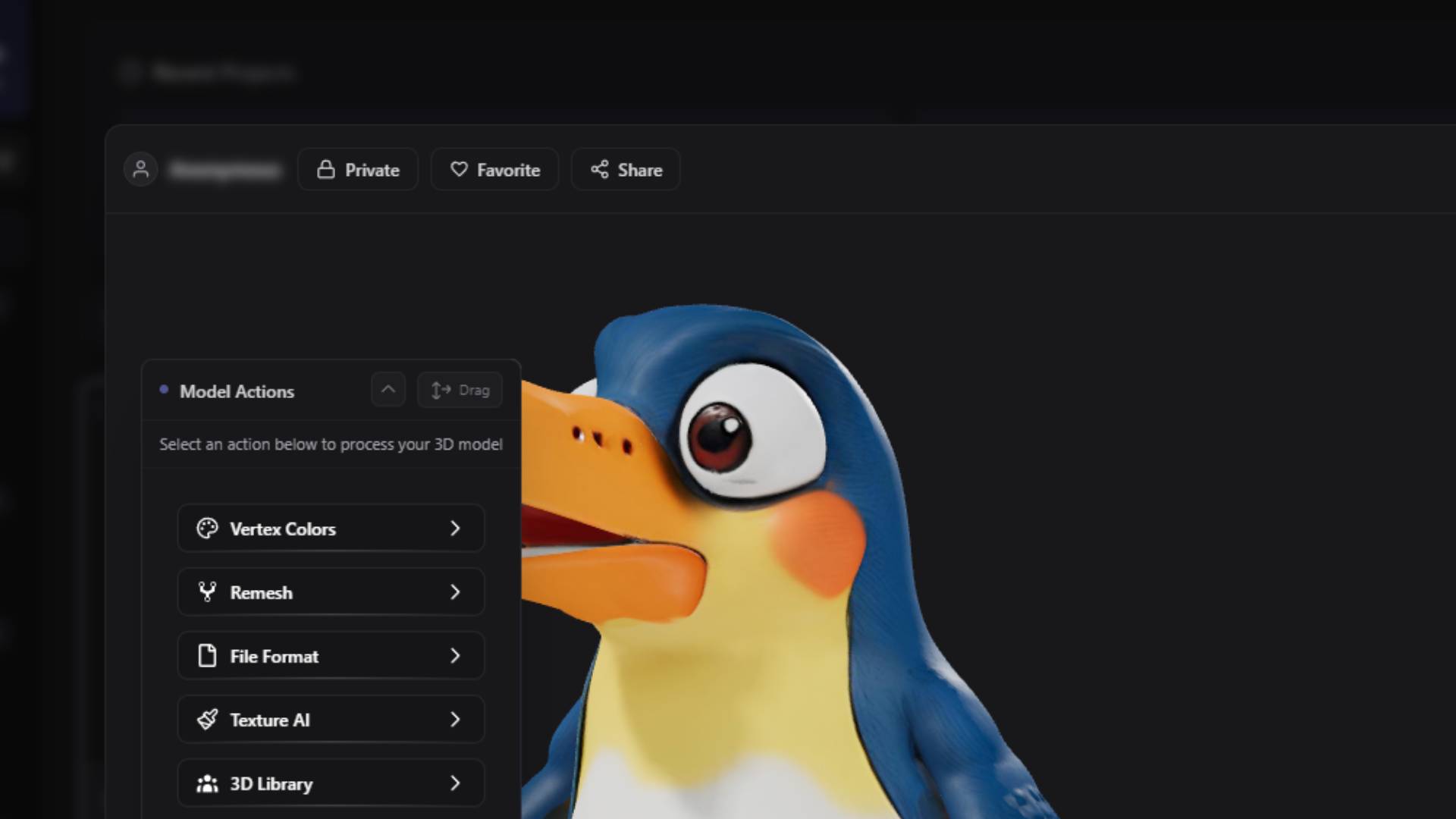
Sharing controls provide granular privacy management that enables selective community engagement based on individual preferences and project requirements. Users can share specific assets publicly, with selected community members, or maintain complete privacy while still benefiting from community learning resources and collaborative opportunities. These flexible sharing options ensure that the social aspects of the platform enhance rather than complicate professional creative workflows.
Direct download capabilities for 3D models in STL format provide immediate access to 3D printing preparation without requiring additional processing or format conversion. This streamlined access to manufacturing-ready files accelerates prototyping workflows while ensuring that downloaded files maintain the quality and accuracy necessary for successful physical reproduction. The direct download capability demonstrates the platform's commitment to supporting complete creative workflows from concept through physical realization.
Note-taking integration within the processing modal enables comprehensive project documentation and knowledge preservation. Users can attach detailed notes to any generation, documenting creation parameters, intended applications, processing decisions, and quality observations that might be valuable for future reference or collaborative development. These notes become part of the permanent project record, ensuring that creative knowledge and decision-making rationale remain accessible throughout extended project development cycles.
Seamless Texture Generator: Creating Tileable Textures
The Seamless Texture Generator creates textures that can be repeated across large surfaces without visible seams or obvious repetition patterns. This is useful for architectural projects, game environments, and any application where you need to cover large areas with consistent textures.
The tool analyzes the edges of generated textures and adjusts them so they connect smoothly when placed next to each other. It maintains visual variety across the texture while ensuring the edges match up properly. This saves you from having to manually edit textures in external software to make them tileable.
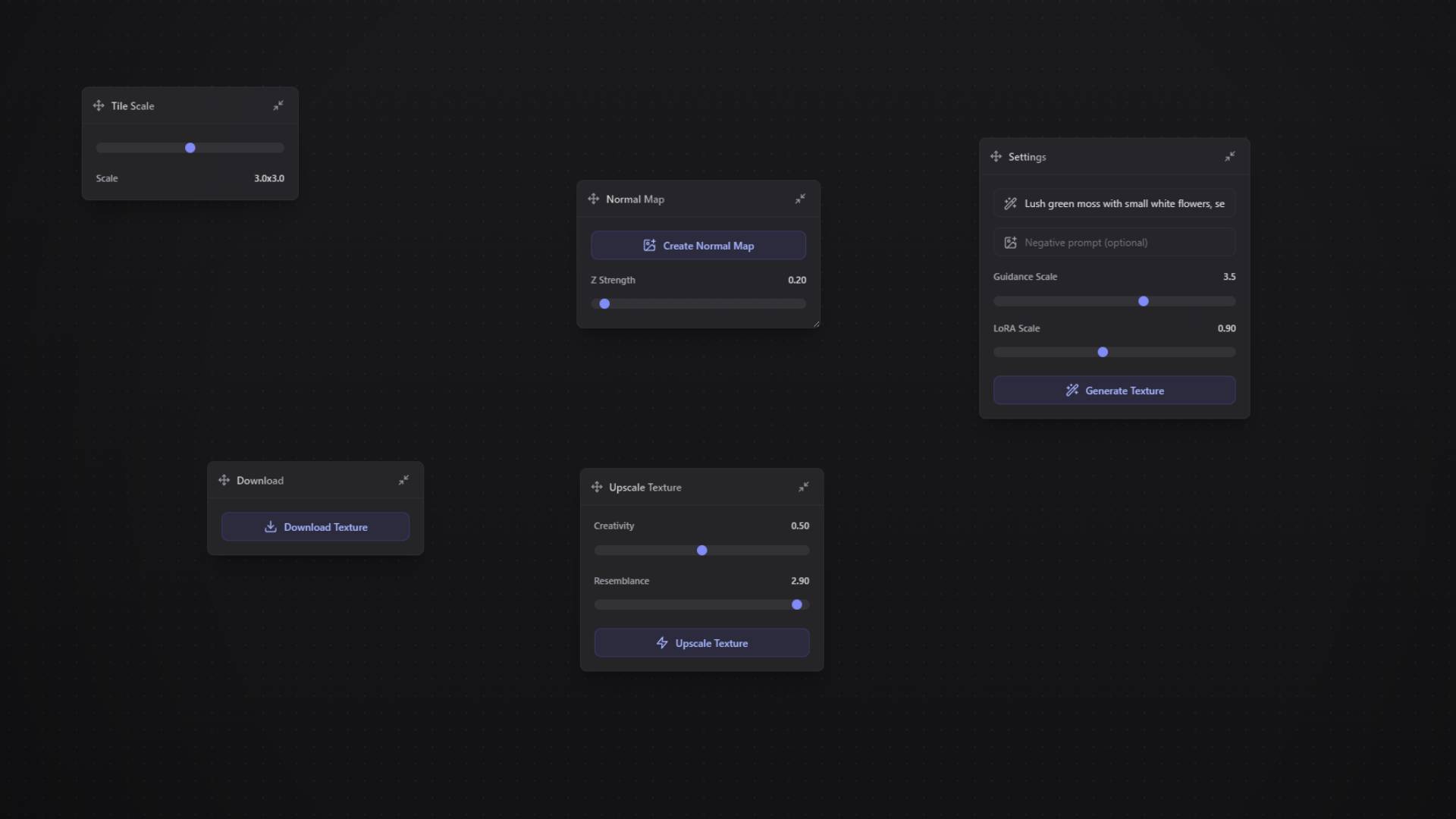
The generator works with different types of materials including natural surfaces like stone, wood, and fabric, as well as synthetic materials like metals and plastics. You can generate textures that look realistic under different lighting conditions, making them suitable for professional visualization work and game development.
You can specify the exact size and scale of the tileable pattern to match your project requirements. The tool can create the same texture at multiple resolutions, which is helpful when you need consistent textures for different levels of detail in games or architectural visualization. This makes it easier to maintain visual consistency across large projects.
Learning Studio: Video Tutorials and Educational Content
The Learning Studio is where you'll find video tutorials and educational content to help you learn how to use 3D AI Studio effectively. Community members can share their knowledge and demonstrate techniques they've discovered, creating a growing library of practical learning resources.
Our tutorial collection covers everything from basic tool usage to advanced professional techniques. Each tutorial focuses on real-world examples and practical applications, so you can apply what you learn directly to your own projects. The tutorials are organized by skill level and include hands-on exercises where you can practice with the actual tools.
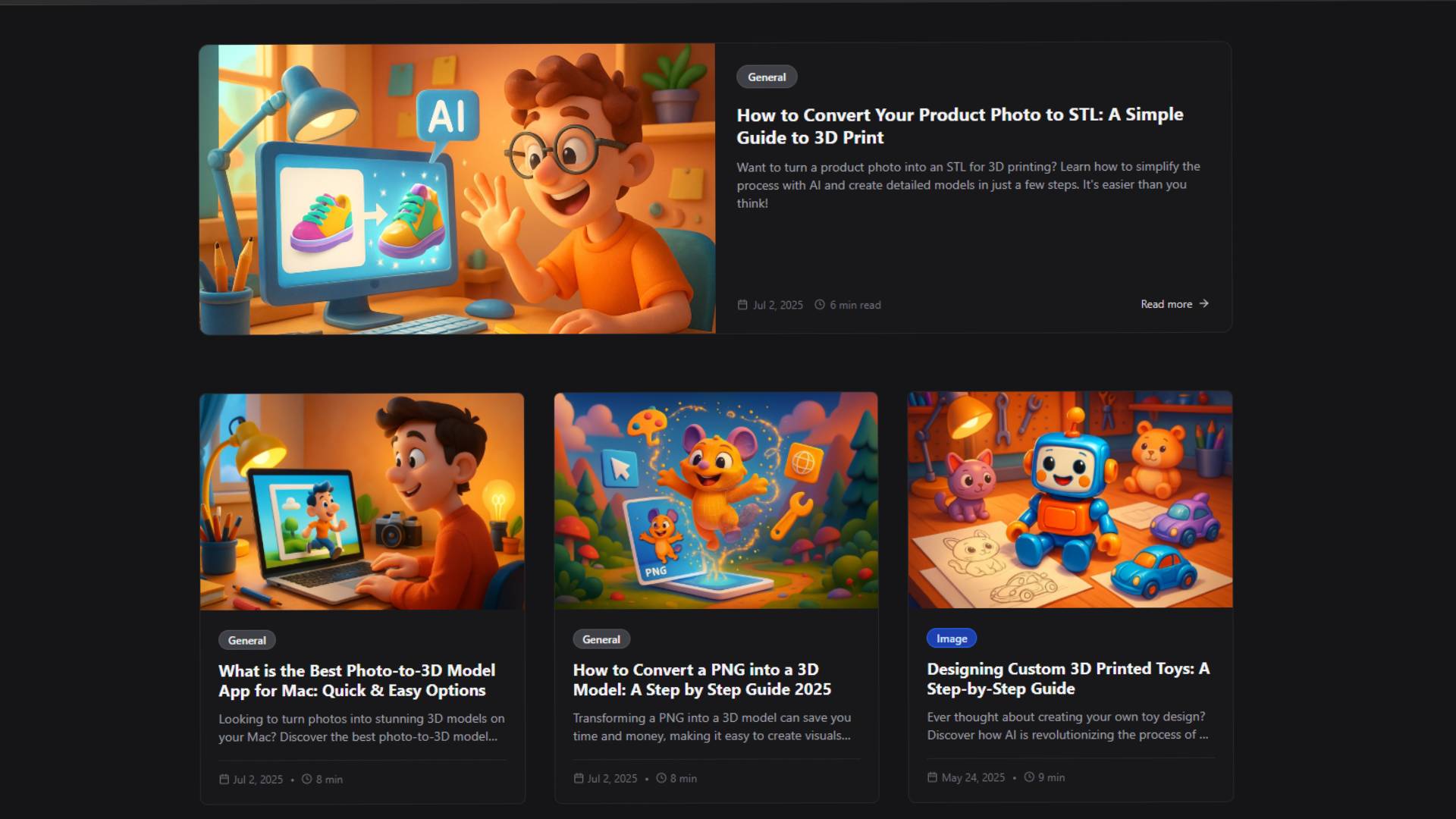
Experienced users can contribute their own tutorials and share techniques they've discovered. The platform includes tools for creating educational content like screen recording and project file sharing. This community-driven approach means the tutorial library keeps growing with new techniques and tips from actual users.
The Learning Studio tracks your progress through different tutorials and can suggest relevant content based on what you're working on. If you're focusing on texture work, it might recommend advanced texture tutorials. This helps you find the most relevant learning materials for your current projects and skill level.
3D Creations Library: Community Gallery
The 3D Creations Library is where users share their 3D model generations with the community. When you create something amazing with 3D AI Studio, you can make it public in this gallery for others to discover and get inspired by. You can also browse through creations shared by other users to see what's possible with the tools and get ideas for your own projects.
Featured models are selected through community voting and quality review. Each featured creation includes information about how it was made, which tools were used, and any special techniques the creator applied. This helps you understand the process behind good results and learn new approaches you might want to try.
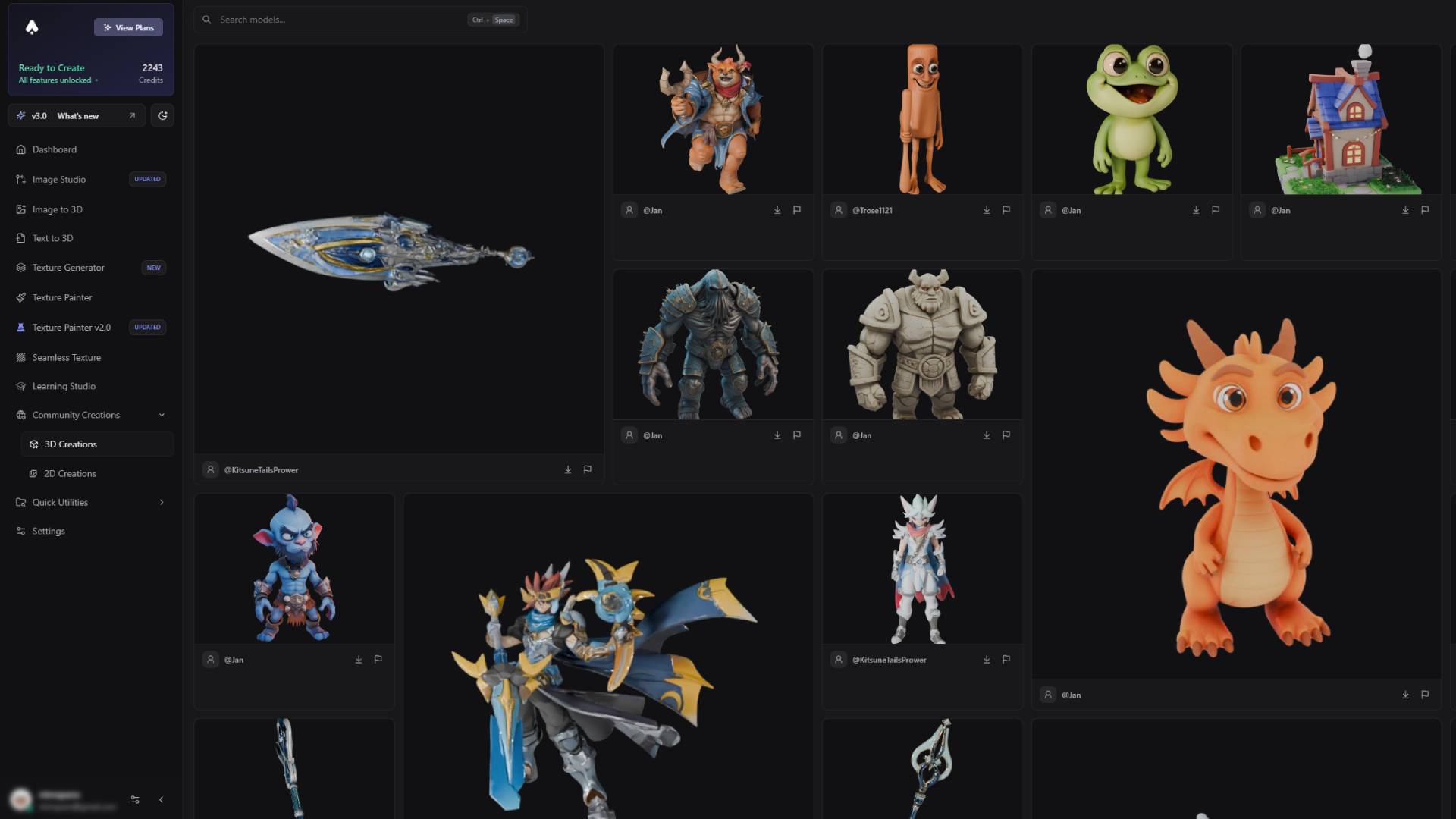
You can search and filter the library by different categories like art style, complexity level, or creation technique. This makes it easier to find models that match what you're looking for or inspire specific types of projects. The system can also suggest models based on what you've viewed before or what you're currently working on.
You can interact with creators whose work you like by asking questions about their techniques or requesting more details about how they made something. This community interaction helps people learn from each other and sometimes leads to collaborative projects. When you're ready to share your own creations, you can easily make your generations public to contribute to this growing community gallery.
The library also shows you what styles and techniques are currently popular in the community. This can help you stay up-to-date with trends and discover new approaches that other creators are finding successful.
2D Creations Library: Image Gallery
The 2D Creations Library is where users share their image generations created with our Image Studio tools. When you generate impressive artwork, you can make it public in this gallery to showcase your creations to the community. You can browse through different art styles shared by other users - from photorealistic images to stylized illustrations - giving you ideas for your own image generation projects. For advanced editing capabilities, use the comprehensive Image Editing tools (opens in a new tab) for prompt-driven image modifications.
The gallery includes concept art, digital artwork, marketing materials, and reference images that other users have created. Each image shows what techniques were used and includes the prompts and settings that created it. This helps you understand how to achieve similar results in your own projects.
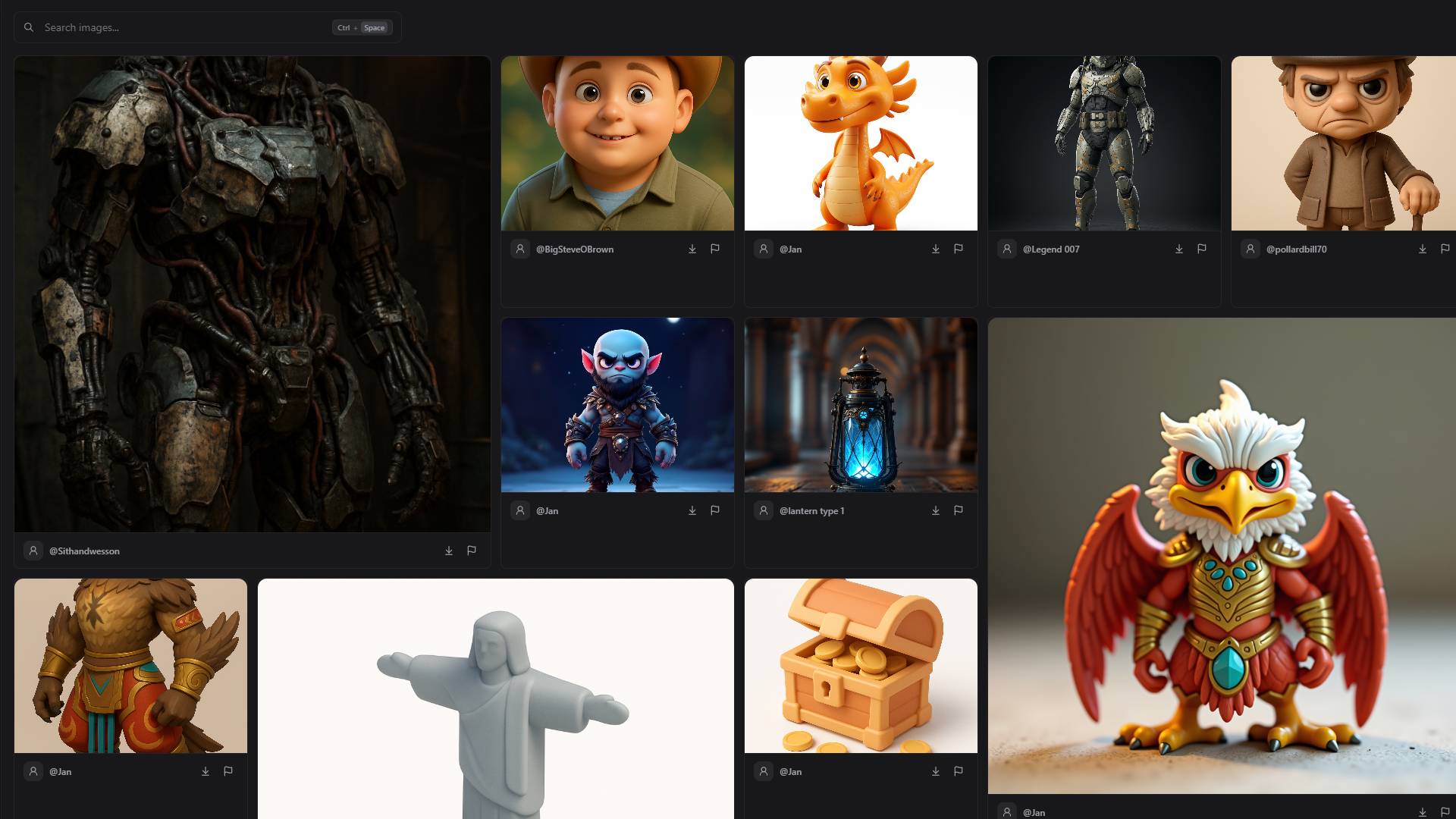
The images are organized by art style, application type, color palette, and composition style so you can easily find what you're looking for. When available, the system shows connections between 2D images and any 3D models created from them, which helps you understand effective image-to-3D workflows.
Studying the featured images can help you learn better prompt engineering and composition techniques. You'll start to see patterns in what approaches consistently produce good results, which helps improve your own image generation skills. When you create impressive images, you can easily share them publicly in the gallery to inspire other users and showcase your artistic achievements.
3D AI Studio Additional Features: More Tools for Your Projects
These additional features provide useful tools that work together to help you complete your creative projects efficiently, from initial concept to final output.